In this Qt5 article i want to show you creating QPushButton, also iam going to show how you can connect Signal And Slots with QPushButton.
Before starting our main topic check Qt5 C++ GUI Development Articles with videos training and source codes
1: Qt5 C++ Introduction And Installation
2: Qt5 C++ First Console Application
3: Qt5 C++ First GUI Application
4: Qt5 C++ Signal And Slots Introduction
6: Qt5 C++ Creating Qt Style Sheets
Qt5 QPushButton
The push button, or command button, is perhaps the most commonly used widget in any graphical user interface. Push (click)
a button to command the computer to perform some action, or to answer a question. Typical buttons are OK, Apply, Cancel, Close, Yes, No and Help.
A command button is rectangular and typically displays a text label describing its action. A shortcut key can be specified by preceding
the preferred character with an ampersand in the text. For example:
|
1 |
QPushButton *button = new QPushButton("&Download", this); |
Push buttons display a textual label, and optionally a small icon. These can be set using the constructors and changed later using setText() and setIcon().
If the button is disabled, the appearance of the text and icon will be manipulated with respect to the GUI style to make the button look “disabled”.
A push button emits the signal clicked() when it is activated by the mouse, the Spacebar or by a keyboard shortcut.
Connect to this signal to perform the button’s action. Push buttons also provide less commonly used signals, for example pressed() and released().
So first of all you need to create a New Project in Qt5 C++ framework.
After that open your mainwindow.ui and we are going to give a simple design.
basically we need a QLineEdit with a QPuhButton, also we wrap our QPushButton and QLineEdit in Horizontal Layout.
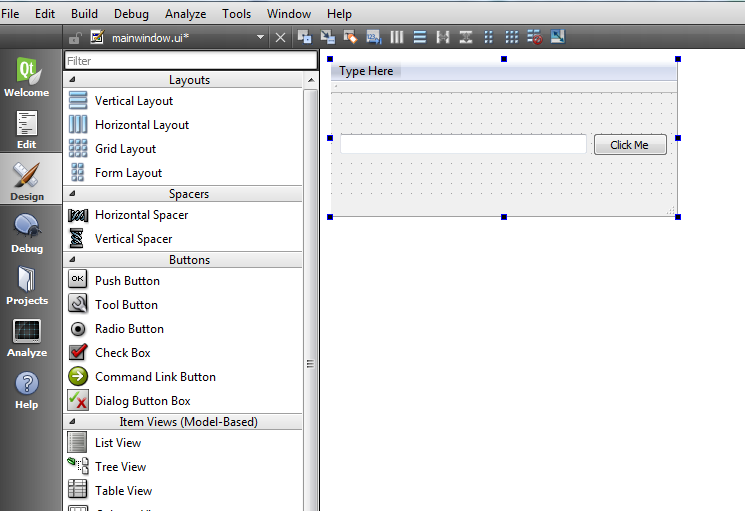
So now we are going to do our Signal and Slots coding.
OK right click on the QPushButton and click on Go To Slot, after that choose clicked() signal from the dialog .
and after that you will see our Signal and Slot in mainwindow.cpp.
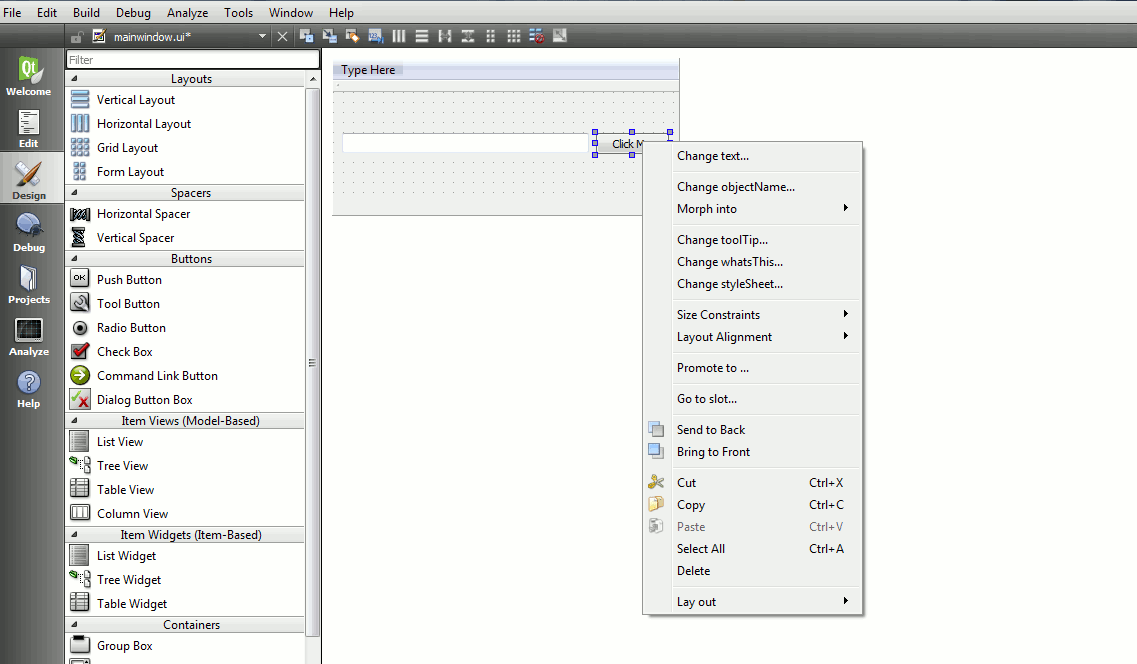
And in the mainwindow.cpp we needs to add some coding like this in the signal and slot section
|
1 2 3 4 5 6 7 8 9 10 11 12 13 14 15 16 17 18 19 20 21 |
#include "mainwindow.h" #include "ui_mainwindow.h" MainWindow::MainWindow(QWidget *parent) : QMainWindow(parent), ui(new Ui::MainWindow) { ui->setupUi(this); } MainWindow::~MainWindow() { delete ui; } void MainWindow::on_pushButton_clicked() { ui->lineEdit->setText("Hello Qt Application"); } |
We don’t need to bring in change in out other files in the project, so now when a user click the button there will be something written in the LineEdit.
Run the code and this will be the result
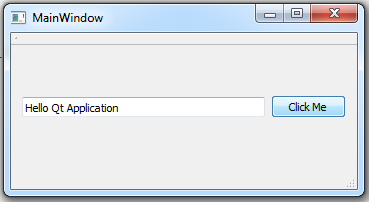
Watch the video for this article
Subscribe and Get Free Video Courses & Articles in your Email