In this PyQt6 Tutorial we want to learn how to Create Button with QPushButton, so first of all let’s talk about QPushButton in PyQt6.
What is QPushButton in PyQt6 ?
In PyQt6, QPushButton is a class that represents a push button widget, and it is commonly used to trigger actions or events when a use click that. It is part of the QtWidgets module in PyQt6. QtWidgets provides different GUI components for building desktop applications. QPushButton inherits from the QAbstractButton class, which itself is a subclass of QWidget.
Some key features of QPushButton:
- Text and Icons: QPushButton allows you to set text and icons to be displayed on the button surface, and this makes it informative for users.
- Signals and Slots: QPushButton emits signals when clicked, pressed or released, and this allows you to connect these signals to custom slots or functions to handle button events.
- Styling and Appearance: QPushButton supports styling using cascading style sheets (CSS),
- Tooltips: You can add tooltips to QPushButton objects to provide additional information to users when they hover over the button with the mouse cursor.
- Shortcuts: QPushButton supports keyboard shortcuts.
Create Button with QPushButton in PyQt6
Let’s start by creating a basic PyQt6 application with a single button. This is a simple example:
|
1 2 3 4 5 6 7 8 9 10 11 12 13 14 15 16 17 18 19 20 21 22 23 24 25 26 27 28 |
import sys from PyQt6.QtWidgets import QApplication, QMainWindow, QPushButton class MainWindow(QMainWindow): def __init__(self): super().__init__() self.setWindowTitle("Codeloop - PyQt6 Button") # Create a QPushButton instance button = QPushButton("Click Me", self) # Set the geometry (position and size) of the button button.setGeometry(100, 50, 200, 50) if __name__ == "__main__": # Create a QApplication instance app = QApplication(sys.argv) # Create an instance of MainWindow window = MainWindow() # Show the main window window.show() # Start the event loop sys.exit(app.exec()) |
Now let’s descript the above code
- Initialization: The script starts by importing necessary modules (sys for system-level operations and PyQt6 classes for GUI development).
- Main Window Class: A custom class named MainWindow is defined, and it inherits from PyQt6’s QMainWindow class, it serves as the main application window.
- Constructor Method: Inside the MainWindow class, __init__ method is defined, and it is responsible for initializing the main window’s properties and widgets.
- Window Title: The window’s title is set to “Codeloop – PyQt6 Button” using setWindowTitle().
- Push Button: An instance of QPushButton is created with the text “Click Me” and added to the main window. The button position and size are also defined using setGeometry().
- Main Program Entry: The script checks if it’s being executed as the main program (if __name__ == “__main__”:).
- Application Instance: An instance of QApplication is created to manage the application’s control flow and settings.
- Main Window Creation: An instance of MainWindow is created.
- Display Window: The main window is displayed using show().
- Event Loop Execution: The application event loop is started using exec(), and the sys.exit() function ensures a clean exit from the program.
Run the complete code and this will be the result
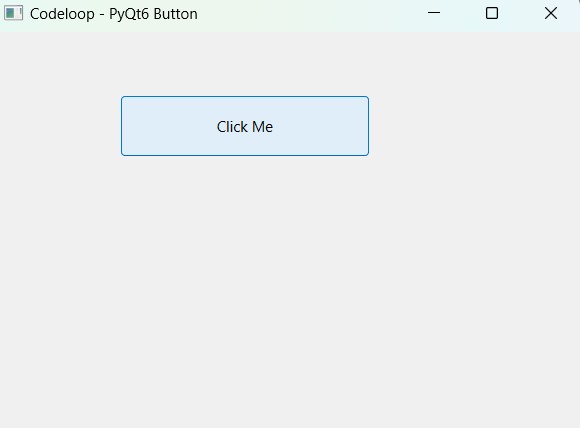
FAQs
What is PyQt6?
PyQt6 is a set of Python bindings for Qt libraries, and it allows developers to create cross platform graphical applications. It enables Python programmers to access Qt’s big capabilities for GUI development.
What is QPushButton?
QPushButton is a widget in PyQt6 used to create push buttons in graphical user interfaces. These buttons can trigger actions or events when clicked by the user.
How do I create a QPushButton in PyQt6?
To create a QPushButton in PyQt6, you can instantiate the class and pass the desired text label as an argument to the constructor. Also you can also specify the parent widget and set properties such as geometry, size, and style.
Is PyQt6 compatible with all Python versions?
PyQt6 is compatible with Python versions 3.6 and later. However, it’s recommended to use the latest stable release of Python for the best compatibility and support.
Learn More on PyQt6:
- How to Install PyQt6
- PyQt6 Window Type Classes
- How to Add Title and Icon in PyQt6
- Qt Designer in PyQt6
- How to Convert PyQt6 Designer UI to PY File
- How to Load PyQt6 Designer UI file in Python
Subscribe and Get Free Video Courses & Articles in your Email
