In this article i want to show you How to Create FontComboBox in Pyside2, for creating FontComboBox you can use QFontComboBox class in Pyside2. also you can watch more articles on Python GUI Development with Pyside2 in the below links.
1: Getting Started With Pyside2 | Qt For Python
2: Pyside2 GUI Creating First Window
3: Pyside2 GUI Creating Window Icon
4: Pyside2 GUI How To Create Icon Modes
5: Pyside2 GUI How To Create Tooltip
6: Pyside2 GUI QPushButton With Signal And Slot
7: Pyside2 GUI Making Center The Window
8: Python GUI How To Create AboutBox
9: Python GUI How to Create Digital Clock in Pyside2
10: How To Create StatusBar In Pyside2
11: Pyside2 Creating QProgressBar
12: Pyside2 Layout Managment with QHBoxLayout
13: Pyside2 GridLayout Example
What is QFontComboBox ?
The combobox is populated with an alphabetized list of font family names, such as Arial, Helvetica, and Times New Roman. Family names are displayed using the actual font when possible. For fonts such as Symbol, where the name is not representable in the font itself, a sample of the font is displayed next to the family name.
So now this is the complete code for How to Create FontComboBox in Pyside2
|
1 2 3 4 5 6 7 8 9 10 11 12 13 14 15 16 17 18 19 20 21 22 23 24 25 26 27 28 29 30 31 32 33 34 35 36 37 38 39 40 |
from PySide2.QtWidgets import QApplication, QWidget, QDialog, QVBoxLayout, QFontComboBox import sys from PySide2.QtGui import QIcon class Window(QWidget): def __init__(self): super().__init__() self.setWindowTitle("Pyside2 FontCombo Box") self.setGeometry(300,200,300,250) self.setFontBox() self.setIcon() self.show() def setIcon(self): appIcon = QIcon("icon.png") self.setWindowIcon(appIcon) def setFontBox(self): vbox = QVBoxLayout() fontcombobox = QFontComboBox() fontcombobox.setFontFilters(QFontComboBox.MonospacedFonts) vbox.addWidget(fontcombobox) self.setLayout(vbox) myapp = QApplication(sys.argv) window = Window() myapp.exec_() sys.exit() |
So at the top first we have imported our required classed from pyside2, after that we have created our window class that inherits from QWidget, and we have added the requirement of our window in that class, also we have called our setIcon() and setFontBox() methods in our class.
|
1 2 3 4 5 6 7 8 9 10 11 |
class Window(QWidget): def __init__(self): super().__init__() self.setWindowTitle("Pyside2 FontCombo Box") self.setGeometry(300,200,300,250) self.setFontBox() self.setIcon() self.show() |
This method is for window icon, make sure that you have added an icon in your working directory
|
1 2 3 |
def setIcon(self): appIcon = QIcon("icon.png") self.setWindowIcon(appIcon) |
OK now this is the method that we are going to create our FontComboBox
|
1 2 3 4 5 6 7 8 |
def setFontBox(self): vbox = QVBoxLayout() fontcombobox = QFontComboBox() fontcombobox.setFontFilters(QFontComboBox.MonospacedFonts) vbox.addWidget(fontcombobox) self.setLayout(vbox) |
in the above code first we have created a QVBoxLayout, and after that we have created QFontComboBox object.
also we have set the filters for our FontComboBox, there are different filters that you can use.
| Constant | Value | Description |
|---|---|---|
QFontComboBox.AllFonts |
0 |
Show all fonts |
QFontComboBox.ScalableFonts |
0x1 |
Show scalable fonts |
QFontComboBox.NonScalableFonts |
0x2 |
Show non scalable fonts |
QFontComboBox.MonospacedFonts |
0x4 |
Show monospaced fonts |
QFontComboBox.ProportionalFonts |
0x8 |
Show proportional fonts |
Also every Pyside2 application must create an application object. The sys.argv parameter is a list of arguments from a command line.
Python scripts can be run from the shell. It is a way how we can control the startup of our scripts
|
1 |
myapp = QApplication(sys.argv) |
Finally, we enter the mainloop of the application. The event handling starts from this point. The mainloop receives events from the window system and dispatches them to the application widgets. The mainloop ends if we call the exit() method or the main widget is destroyed. The sys.exit() method ensures a clean exit. The environment will be informed how the application ended.
The exec_() method has an underscore. It is because the exec is a Python keyword. And thus, exec_() was used instead
|
1 2 |
myapp.exec_() sys.exit() |
So now run the complete code and this will be the result
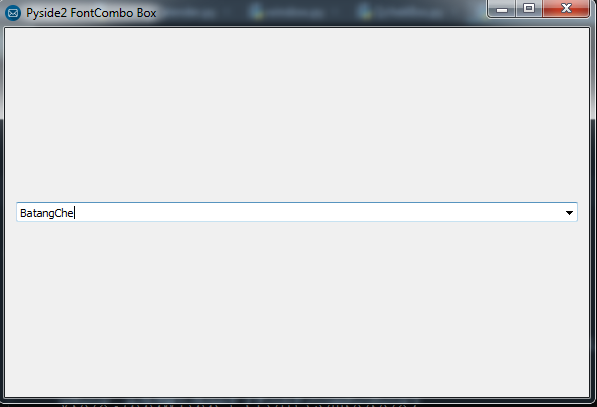
Also you can watch the complete video for this article
Subscribe and Get Free Video Courses & Articles in your Email