In this Pyside2 GUI article iam going to show you How to Create StatusBar, basically we are using QStatusBar class for this article. also you can watch more articles on Python GUI Development with Pyside2 in the below links.
Check Python GUI Development With Pyside2
1: Getting Started With Pyside2 | Qt For Python
2: Pyside2 GUI Creating First Window
3: Pyside2 GUI Creating Window Icon
4: Pyside2 GUI How To Create Icon Modes
5: Pyside2 GUI How To Create Tooltip
6: Pyside2 GUI QPushButton With Signal And Slot
7: Pyside2 GUI Making Center The Window
8: Python GUI How To Create AboutBox
9: Python GUI How to Create Digital Clock in Pyside2
What is QStatusBar ?
The QStatusBar class provides a horizontal bar suitable for presenting status information.
Each status indicator falls into one of three categories:
- Temporary – briefly occupies most of the status bar. Used to explain tool tip texts or menu entries, for example.
- Normal – occupies part of the status bar and may be hidden by temporary messages. Used to display the page and line number in a word processor, for example.
- Permanent – is never hidden. Used for important mode indications, for example, some applications put a Caps Lock indicator in the status bar.
QStatusBar lets you display all three types of indicators.
Typically, a request for the status bar functionality occurs in relation to a QMainWindow object. QMainWindow provides a main application window, with a menu bar, tool bars, dock widgets and a status bar around a large central widget
So now this is the complete code for Pyside2 GUI How to Create StatusBar
|
1 2 3 4 5 6 7 8 9 10 11 12 13 14 15 16 17 18 19 20 21 22 23 24 25 26 27 28 29 30 31 32 33 34 35 36 |
from PySide2.QtWidgets import QApplication, QMainWindow, QStatusBar import sys from PySide2.QtGui import QIcon class Window(QMainWindow): def __init__(self): super().__init__() self.setWindowTitle("Status Bar") self.setGeometry(300,200,500,400) self.setIcon() self.createStatusBar() def setIcon(self): appIcon = QIcon("icon.png") self.setWindowIcon(appIcon) def createStatusBar(self): self.myStatus = QStatusBar() self.myStatus.showMessage("Status Bar Is Ready", 3000) self.setStatusBar(self.myStatus) myapp = QApplication(sys.argv) window = Window() window.show() myapp.exec_() sys.exit() |
OK in the above code first we have imported our classes from Pyside2 library
|
1 2 3 |
from PySide2.QtWidgets import QApplication, QMainWindow, QStatusBar import sys from PySide2.QtGui import QIcon |
And this is our main window class that inherits from QMainWindow, and we are going to add a few requirements for our window in this class like title, width, height and also we are calling our two methods in this class.
|
1 2 3 4 5 6 7 8 9 |
class Window(QMainWindow): def __init__(self): super().__init__() self.setWindowTitle("Status Bar") self.setGeometry(300,200,500,400) self.setIcon() self.createStatusBar() |
Also this method is for setting our window icon
|
1 2 3 |
def setIcon(self): appIcon = QIcon("icon.png") self.setWindowIcon(appIcon) |
So now this is the method that we are going to create our Statusbar.
|
1 2 3 4 |
def createStatusBar(self): self.myStatus = QStatusBar() self.myStatus.showMessage("Status Bar Is Ready", 3000) self.setStatusBar(self.myStatus) |
you can call the showMessage() method of Statusbar for showing your status message and also the time that should be visible in the window.
So in here every Pyside2 application must create an application object. The sys.argv parameter is a list of arguments from a command line.
Python scripts can be run from the shell. It is a way how we can control the startup of our scripts.
|
1 |
myapp = QApplication(sys.argv) |
Finally, we enter the mainloop of the application. The event handling starts from this point. The mainloop receives events from the window system and dispatches them to the application widgets. The mainloop ends if we call the exit() method or the main widget is destroyed. The sys.exit() method ensures a clean exit. The environment will be informed how the application ended.
The exec_() method has an underscore. It is because the exec is a Python keyword. And thus, exec_() was used instead.
|
1 2 |
myapp.exec_() sys.exit() |
So now run the complete code and this will be the result
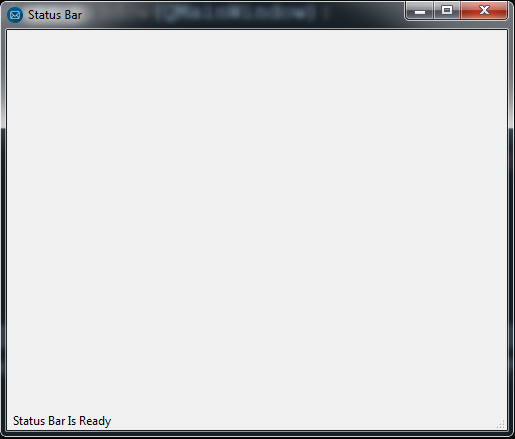
Also you can watch the complete video for this article
Subscribe and Get Free Video Courses & Articles in your Email
