In this article we are going to talk about Python OpenCV Image Blending, so first of all let’s talk about Image Blending in OpenCV.
What is OpenCV Python Image Blending?
Image blending in OpenCV refers to the process of combining two images into one by linearly interpolating their pixel values. This technique is commonly used in different image processing tasks such as creating special effects, compositing images and generating panoramic images.
So this is the complete example for Image Blending
|
1 2 3 4 5 6 7 8 9 10 11 12 13 14 15 16 17 18 |
import cv2 # Load the two images to be blended image1 = cv2.imread('lena.tif') image2 = cv2.imread('woman.tif') # Define the blending parameters alpha = 0.5 # Weight of the first image beta = 0.5 # Weight of the second image gamma = 0 # Scalar added to each sum # Blend the images blended_image = cv2.addWeighted(image1, alpha, image2, beta, gamma) # Display the blended image cv2.imshow('Codeloop.org - Blended Image', blended_image) cv2.waitKey(0) cv2.destroyAllWindows() |
In this example:
- We have loaded two input images.
- We have defined the blending parameters alpha and beta, which represent the weights of the two images. These values control the contribution of each image to the final result. gamma parameter is a scalar value added to each sum.
- We use cv2.addWeighted() function to blend the two images based on the specified parameters.
- And lastly we display the blended image using cv2.imshow().
By adjusting the values of alpha and beta, you can control the blending effect and create various visual effects such as fade-ins, fade-outs, and transitions between images.
Run the complete code and this will be the result
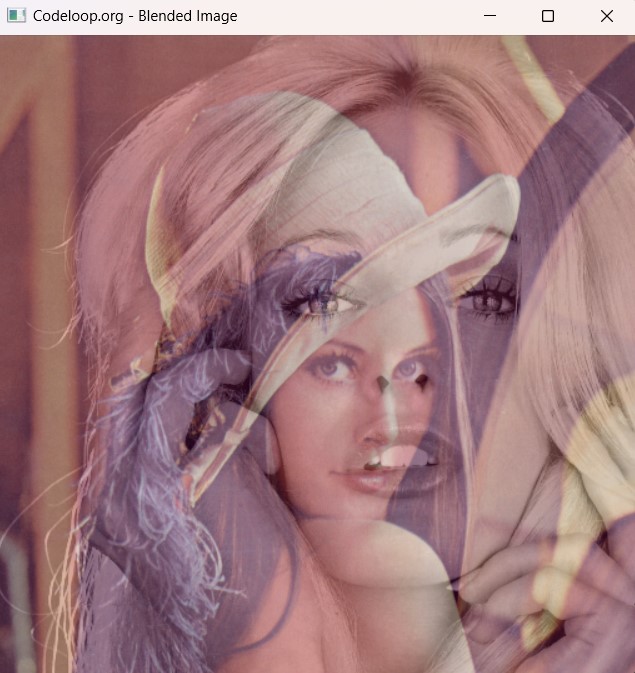
FAQs:
What is OpenCV Image Blending?
Image blending in OpenCV Python is a process of combining two images into one by linearly interpolating their pixel values. This technique is commonly used in different image processing tasks such as creating special effects, compositing images and generating panoramic images.
How can I perform Python Image Blending in OpenCV?
You can perform Image Blending in OpenCV using cv2.addWeighted() function. This function blends two images based on specified blending parameters, including weights of the input images and scalar value added to each sum.
How to Install Python OpenCV?
For installation of OpenCV you can use pip, open your command prompt or terminal and write this command.
|
1 |
pip install opencv-python |
Subscribe and Get Free Video Courses & Articles in your Email