In this article i want to show you How To Create TextBox In Python TKinter, in Python Tkinter TextBox is a widget that allows the users to enter and edit single line of text. It is also known as an Entry widget. the users can click on the widget and type in text, and the text is displayed on the screen in real time. TextBox widget can be created in Tkinter using the Entry class, as we have already mentioned that we are using Python TKinter, now let’s talk about TKinter GUI Framework.
What is Python TKinter ?
Python Tkinter is standard GUI (Graphical User Interface) library for Python. it provides different tools and widgets for creating graphical user interfaces in Python applications. Tkinter is included with standard Python installations, so no additional installation is required.
Tkinter is based on the Tcl/Tk GUI framework, which was originally developed for the Tcl scripting language. it was later extended to other programming languages, including Python. Tkinter provides different GUI elements, including buttons, labels, text boxes, radio buttons, check boxes, menus and many more, in here we want to talk about TextBox In Python TKinter.
Using Tkinter, you can create interactive desktop applications with professional look and feel. Tkinter is easy to learn and use and this makes it popular choice for beginners and experienced developers. it also has good documentation and large community of users, so you can easily find help and support when you need it.
So we can say that Python Tkinter is powerful and flexible GUI library that allows you to create custom graphical user interfaces for your Python applications.
Key Features of Python TKinter
as we have already mentioned that Python Tkinter is powerful and flexible GUI library that offers a lot of features for creating graphical user interfaces in Python applications. some of the key features of Tkinter include:
- Cross-platform compatibility: Tkinter is available on multiple platforms, including Windows, macOS and Linux. this makes it easy to create GUI applications that work easily across different operating systems.
- Wide range of widgets: Tkinter provides rich set of widgets that you can use to create GUI applications, including buttons, labels, text boxes, radio buttons, check boxes, menus and many more. you can also create custom widgets using the Canvas widget.
- Easy to learn and use: Tkinter is designed to be easy to learn and use, even for beginners. it has simple syntax and makes it popular choice for developing GUI applications in Python.
- Customizable appearance: Tkinter widgets can be customized to match the look and feel of your application. you can set the color, font, size and other properties of widgets to create professional looking GUI.
- Event-driven programming model: Tkinter uses an event driven programming model, which means that widgets respond to user events such as mouse clicks and keyboard input. this makes it easy to create interactive GUI applications that respond to user actions.
- Built-in support for dialogs and message boxes: Tkinter provides built in support for standard dialogs and message boxes, such as file open and save dialogs, color picker dialogs, and message boxes for displaying information or getting user input.
Also you can read more articles on Python GUI Development
- PyQt5 GUI Development Tutorials
- Pyside2 GUI Development Tutorials
- wxPython GUI Development Tutorials
- Kivy GUI Development Tutorials
So this is the complete code for How To Create TextBox In Python TKinter
|
1 2 3 4 5 6 7 8 9 10 11 12 13 14 15 16 17 18 19 20 21 22 23 24 25 26 27 28 29 30 |
import tkinter as tk from tkinter import ttk #in here we have created our tk object window = tk.Tk() #we have added a title to the window window.title("Python Tkinter Text Box") window.minsize(600,400) #this is our event for the button def clickMe(): label.configure(text= 'Hello ' + name.get()) #This is our label label = ttk.Label(window, text = "Enter Your Name") label.grid(column = 0, row = 0) #in here we are getting the text from the text input name = tk.StringVar() nameEntered = ttk.Entry(window, width = 15, textvariable = name) nameEntered.grid(column = 0, row = 1) #this is our button button = ttk.Button(window, text = "Click Me", command = clickMe) button.grid(column= 0, row = 2) window.mainloop() |
This line of code is for creating object of TKinter.
|
1 |
window = tk.Tk() |
In these line of codes we set the title and also the size of our TKinter GUI window.
|
1 2 |
window.title("Python Tkinter Text Box") window.minsize(600,400) |
So this method is for click events that we are going to handle for example the click event of button, and you will see that we have connected this method to our button. also we have created a label our code, because we want to show the text from TKinter Text Box to the label.
|
1 2 3 4 5 |
def clickMe(): label.configure(text= 'Hello ' + name.get()) label = ttk.Label(window, text = "Enter Your Name") label.grid(column = 0, row = 0) |
This line of code is for getting the entry from the user.
|
1 |
name = tk.StringVar() |
So this is the TextBox we are going to create, in TKinter we have Entry for the TextBox.
|
1 2 |
nameEntered = ttk.Entry(window, width = 15, textvariable = name) nameEntered.grid(column = 0, row = 1) |
Also we create a button because we want to handle the click events. and if you remember now we connect our def clickMe() method in here.
|
1 2 |
button = ttk.Button(window, text = "Click Me", command = clickMe) button.grid(column= 0, row = 2) |
Run the complete source code and this will be the result
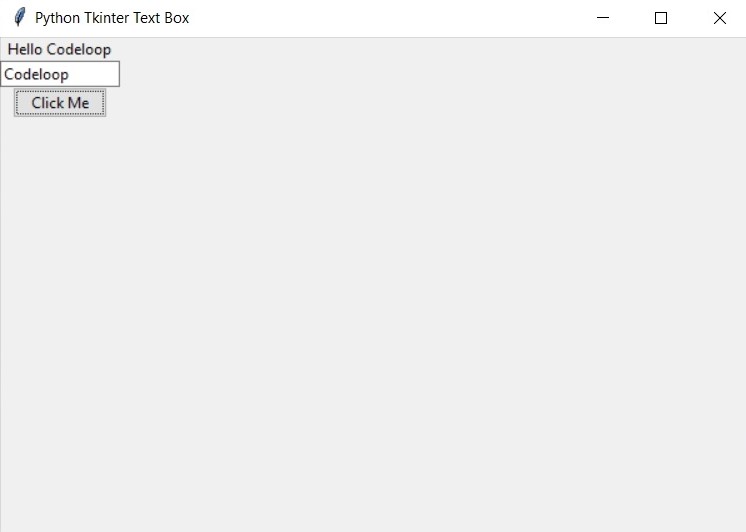
This is the OOP version of our TKinter Text Box
|
1 2 3 4 5 6 7 8 9 10 11 12 13 14 15 16 17 18 19 20 21 22 23 24 25 26 27 28 29 30 31 32 33 34 35 |
import tkinter as tk from tkinter import ttk class TextboxApp: def __init__(self, window): self.window = window self.window.title("Python Tkinter Text Box") self.window.minsize(600, 400) # Label self.label = ttk.Label(self.window, text="Enter Your Name") self.label.grid(column=0, row=0) # Text Input self.name = tk.StringVar() self.nameEntered = ttk.Entry(self.window, width=15, textvariable=self.name) self.nameEntered.grid(column=0, row=1) # Button self.button = ttk.Button(self.window, text="Click Me", command=self.clickMe) self.button.grid(column=0, row=2) # Output Label self.outputLabel = ttk.Label(self.window, text="") self.outputLabel.grid(column=0, row=3) def clickMe(self): self.outputLabel.configure(text='Hello ' + self.name.get()) if __name__ == '__main__': window = tk.Tk() TextboxApp(window) window.mainloop() |
In this code we have created a class TextboxApp that encapsulates all the GUI elements and functionality of our program. __init__ method initializes GUI by creating and placing the label, text input, button and output label in the window. clickMe method is the event handler for the button click, which retrieves the text entered in the text input and updates the output label.
to create an instance of our TextboxApp class, we pass the Tk object window to the constructor. after that we have called window.mainloop() to start the GUI event loop and display the window.
Using OOP in Tkinter allows us to organize our code more effectively and makes it easier to add new features and functionality to our GUI applications.
So this was a basic example on Python TKinter TextBox, now let’s create complex example.
|
1 2 3 4 5 6 7 8 9 10 11 12 13 14 15 16 17 18 19 20 21 22 23 24 25 26 27 28 29 30 31 32 33 34 35 36 37 38 39 40 41 42 43 44 45 46 47 48 49 50 51 52 53 54 55 56 57 58 59 60 61 62 63 64 65 66 67 |
import tkinter as tk from tkinter import filedialog from tkinter import scrolledtext class TextboxApp: def __init__(self, window): self.window = window self.window.title("Text Editor") self.window.geometry("800x600") # Create a menu bar self.menuBar = tk.Menu(self.window) # Create the File menu self.fileMenu = tk.Menu(self.menuBar, tearoff=0) self.fileMenu.add_command(label="New", command=self.newFile) self.fileMenu.add_command(label="Open", command=self.openFile) self.fileMenu.add_command(label="Save", command=self.saveFile) self.fileMenu.add_separator() self.fileMenu.add_command(label="Exit", command=self.window.quit) self.menuBar.add_cascade(label="File", menu=self.fileMenu) # Create the Edit menu self.editMenu = tk.Menu(self.menuBar, tearoff=0) self.editMenu.add_command(label="Cut", command=self.cut) self.editMenu.add_command(label="Copy", command=self.copy) self.editMenu.add_command(label="Paste", command=self.paste) self.menuBar.add_cascade(label="Edit", menu=self.editMenu) # Add the menu bar to the window self.window.config(menu=self.menuBar) # Create a scrolled text widget self.textArea = scrolledtext.ScrolledText(self.window, wrap=tk.WORD, font=("Helvetica", 12)) self.textArea.pack(fill=tk.BOTH, expand=True) def newFile(self): self.textArea.delete("1.0", tk.END) def openFile(self): filePath = tk.filedialog.askopenfilename() with open(filePath, "r") as file: fileContents = file.read() self.textArea.delete("1.0", tk.END) self.textArea.insert(tk.END, fileContents) def saveFile(self): filePath = tk.filedialog.asksaveasfilename(defaultextension=".txt") with open(filePath, "w") as file: fileContents = self.textArea.get("1.0", tk.END) file.write(fileContents) def cut(self): self.textArea.event_generate("<<Cut>>") def copy(self): self.textArea.event_generate("<<Copy>>") def paste(self): self.textArea.event_generate("<<Paste>>") if __name__ == '__main__': window = tk.Tk() TextboxApp(window) window.mainloop() |
This program is a text editor that allows the users to create, open, edit and save text files. it includes menu bar with File and Edit menus, scrolled text widget for displaying and editing the contents of the text file, and methods for handling file I/O and clipboard operations.
In this example we have used the scrolledtext module to create the text box widget, which provides scrolling functionality for large blocks of text. we also used the filedialog module to implement the Open and Save file dialogs.
Run the code and this will be the output
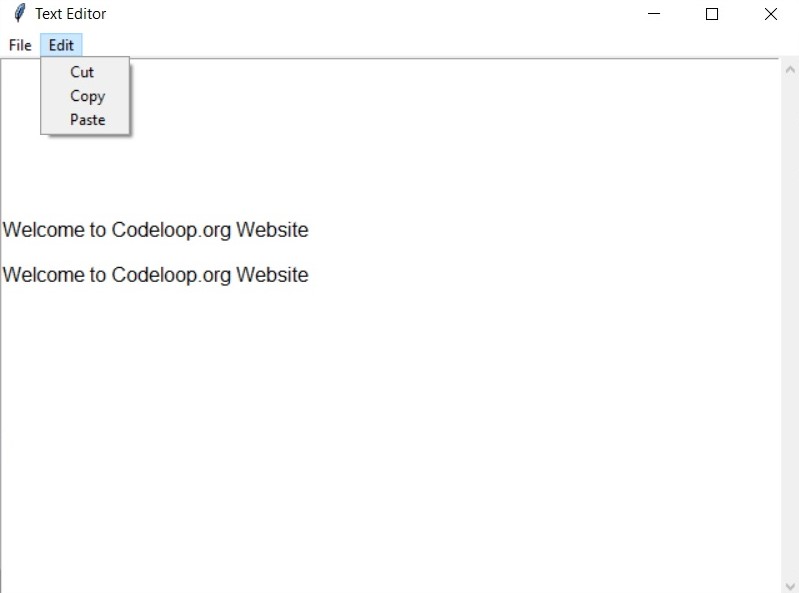
Subscribe and Get Free Video Courses & Articles in your Email
Not the answer you re looking for? Browse other questions tagged python tkinter or ask your own question .
atmosferis
سلام پرویز :)))
علیکم سلام