In this PyQt6 tutorial we want to learn How to Add Title and Icon in PyQt6, when you are building GUI applications in PyQt6, maybe you want to customize the title and icon of your GUI Window. By adding title and icon to your GUI application, you can provide users with more professional and attractive experience. In this article, we want to talk how to add a title and icon to PyQt6 applications.
Adding Title of PyQt6 Application Window
Title of the application window, also known as the window’s caption is displayed in the title bar. PyQt6 provides straightforward method to set the title of your application window using setWindowTitle() method of QMainWindow or any subclass of QWidget.
This is the example of adding title to PyQt6 window
|
1 2 3 4 5 6 7 8 9 10 11 12 13 14 15 16 17 18 19 |
from PyQt6.QtWidgets import QApplication, QMainWindow class MyMainWindow(QMainWindow): def __init__(self): super().__init__() # Set the title of the main window self.setWindowTitle("Codeloop.org") app = QApplication([]) # Create an instance of the custom QMainWindow subclass window = MyMainWindow() # Display the main window window.show() # Start the application event loop app.exec() |
In the above example, we have created a subclass of QMainWindow called MyMainWindow and set its title using setWindowTitle() to “Codeloop.org”. When the application is launched, the title will be displayed in the title bar of the main window.
Run the code and this will be the result
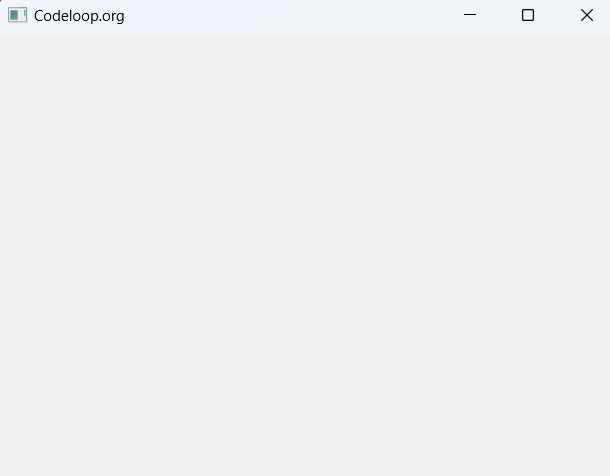
There is a good course in Udemy on PyQt6 in the name of (PyQt6 GUI Development with Qt Designer ) that you can join.
Adding an Icon to PyQt6 Application Window
Adding an icon to your PyQt6 application window will be more useful for user experience and makes your application attractive. PyQt6 allows you to set an icon for your application window using setWindowIcon() method of QMainWindow or any subclass of QWidget. You can use different image formats such as PNG, JPEG, or SVG for the application icon.
This is our example for adding icon to PyQt6 application.
|
1 2 3 4 5 6 7 8 9 10 11 12 13 14 15 16 17 |
from PyQt6.QtWidgets import QApplication, QMainWindow from PyQt6.QtGui import QIcon class MyMainWindow(QMainWindow): def __init__(self): super().__init__() # Set Window title self.setWindowTitle("Codeloop.org") #Set window icon self.setWindowIcon(QIcon("icon.png")) app = QApplication([]) window = MyMainWindow() window.show() app.exec() |
In the above example, we have set the window icon using setWindowIcon() with an instance of QIcon initialized with the path to the icon file icon.png. Replace icon.png with the path to your desired icon file.
Run the code and this will be the result
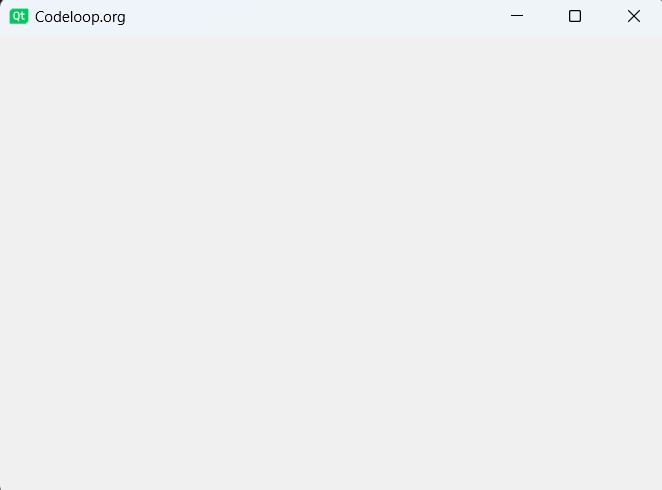
FAQs
Q: Why is setting a title important in a PyQt6 application?
A: Setting title is important because it provides users with context about the purpose of the application. The title appears in the title bar of the application window, and it helps users to identify the application and understand its function. A descriptive title enhances user experience and makes the application more recognizable.
Q: Can I change the title of a PyQt6 application dynamically?
A: Yes, you can change the title of PyQt6 application dynamically using setWindowTitle() method. This allows you to update the title of the application window based on user interactions, application state or other factors.
Q: How to setIcon in PyQt6?
A: In PyQt6, you can set the icon for a window using the setWindowIcon() method of QMainWindow or any subclass of QWidget. First, create an instance of QIcon initialized with the path to the icon file, after that call setWindowIcon() with this QIcon instance as an argument.
Q: How to add icon to PyQt5?
A: To add an icon to a PyQt5 application, follow a similar approach to PyQt6. Use setWindowIcon() method of QMainWindow or any subclass of QWidget, passing an instance of QIcon initialized with the path to the icon file.
Q: How do I change the title of a window in Qt Designer?
A: To change the title of a window in Qt Designer, simply select the window widget in the designer interface. After that in the property editor panel, locate the property named windowTitle (or WindowTitle depending on the version). You can directly edit the text field associated with this property to set the desired title for the window.
How do I customize the title bar in PyQt5?
Customizing the title bar in PyQt5 involves more advanced techniques, such as subclassing QMainWindow and overriding its paintEvent() method to draw custom title bar elements. You can also use style sheets to customize the appearance of the title bar and its components.
Learn More on PyQt6:
Subscribe and Get Free Video Courses & Articles in your Email