In this article iam going to have a simple Introduction to Python GUI with wxPython. also iam going to show you how you can create your first GUI Window in wxPython. first of all let’s talk about wxPython,
What is wxPython?
wxPython is a python wrapper for wxWidget. wxWidget is a C++ library for GUI Development. Just like wxWidgets, wxPython is also a free software. It can be downloaded from the official website Download wxPython, binaries and source codes for many operating system platforms are available for download on this site. Principal modules in wxPython API include a core module. It consists of wxObject class, which is the base for all classes in the API. Control module contains all the widgets used in GUI application development. For example, wx.Button, wx.StaticText (analogous to a label), wx.TextCtrl (editable text control), etc wxPython API has GDI (Graphics Device Interface) module. It is a set of classes used for drawing on widgets. Classes like font, color, brush, etc. are a part of it.
Key features of wxPython:
- Cross-platform compatibility: wxPython applications can run on different operating systems, including Windows, macOS and Linux, with consistent behavior and appearance.
- Rich set of widgets: wxPython provides different collection of widgets (such as buttons, text controls, list boxes, and menus) for building user interfaces. These widgets support customization and event handling to create interactive applications.
- Native look and feel: wxPython widgets use native controls provided by underlying operating system, and it ensures that applications have a familiar and consistent appearance on each platform.
- Object-oriented design: wxPython follows an object-oriented programming paradigm, And it is to create reusable components and modularize code for better maintainability and scalability.
Installation on wxPython
For building Python GUI With wxPython we need to install that, and we can use pip for that, open your command prompt or terminal and write this command.
|
1 |
pip install wxPython |
OK after installation you need to download your favorite IDE for Python. iam using Pycharm IDE Community Edition.
How to Build Python GUI With wxPython
Now it is time to create our Python GUI with wxPython, so this is the complete code for this article
|
1 2 3 4 5 6 7 8 9 10 11 12 13 |
import wx # Create wxPython application instance app = wx.App() # Create frame (main window) with no parent frame = wx.Frame(None, -1, 'Codeloop - Wxpython Window') # Show the frame frame.Show() # Start the application event loop app.MainLoop() |
Explanation of each part:
- import wx: Imports wxPython library, which is required to create GUI applications.
- app = wx.App(): Creates an instance of the wxPython application. This is necessary to initialize the wxWidgets library and set up the event handling system.
- frame = wx.Frame(None, -1, ‘Codeloop – Wxpython Window’): Creates a new frame (main window) with no parent window (None), using the default ID (-1), and sets its title to ‘Codeloop – Wxpython Window’.
- frame.Show(): Displays the frame on the screen.
- app.MainLoop(): Starts the application event loop, which listens for and handles user events such as mouse clicks, keyboard input, and window resizing. The event loop continues running until the application is exited.
Run the complete code and this will be the result
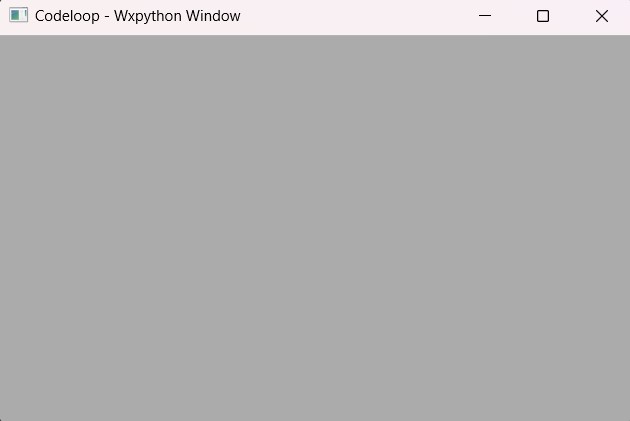
Adding wxPython Panel
In wxPython panel is a widget that serves as a container for other widgets. It is commonly used to group related widgets together inside a frame or dialog. Panels provide a way to organize and manage the layout of widgets inside a window, and using that you can create more complex and structured user interfaces.
|
1 2 3 4 5 6 7 8 9 10 11 12 13 14 15 16 17 18 19 20 21 22 23 24 25 26 27 28 29 30 |
import wx class MyFrame(wx.Frame): def __init__(self, parent, title): super(MyFrame, self).__init__(parent, title=title) # Set window icon icon = wx.Icon("codeloop.png", wx.BITMAP_TYPE_PNG) self.SetIcon(icon) # Create a panel self.panel = MyPanel(self) class MyPanel(wx.Panel): def __init__(self, parent): super(MyPanel, self).__init__(parent) # Create static text label self.label = wx.StaticText(self, label="This is a panel", pos=(100, 100)) if __name__ == '__main__': # Create wxPython application instance app = wx.App(False) # Create and show the main frame frame = MyFrame(None, "Codeloop.org - WxPython Window") frame.Show() # Start the application event loop app.MainLoop() |
Explanation:
- We have defined a MyFrame class that inherits from wx.Frame. This class represents the main window of our application. Inside the constructor (__init__), we set the window title and create a panel (MyPanel) inside the frame.
- MyPanel class inherits from wx.Panel and it is the panel inside the main frame. Inside its constructor, we create a static text label (wx.StaticText) and position it at (100, 100) on the panel.
- We load an icon using wx.Icon and set it as the window icon using SetIcon method.
- In the __main__ block, we creates an instance of the wxPython application (wx.App) and set False to not redirect stdout and stderr to a window under Windows. After that we creates and show an instance of MyFrame and start the application event loop using app.MainLoop().
Run the complete code and this will be the result
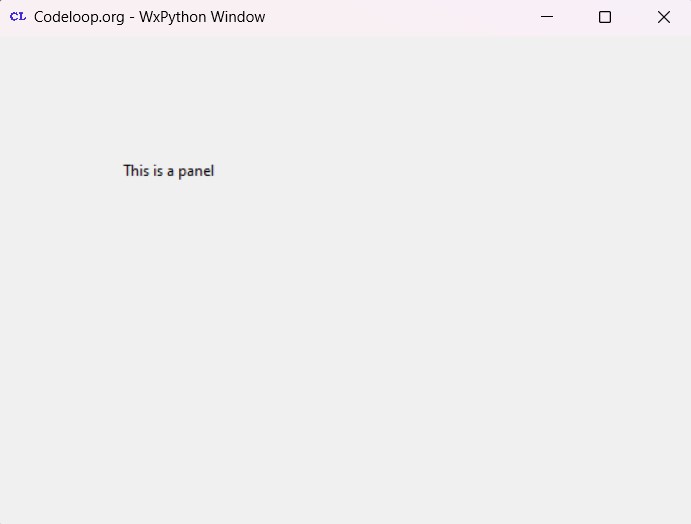
FAQs:
What is Python GUI?
Python GUI is a visual interface of Python programs that users interact with that. It includes buttons, windows, text fields and other graphical elements that make programs user-friendly.
What is the introduction of wxPython?
wxPython is Python library that helps us to create desktop applications with buttons, windows, and menus. It’s based on the wxWidgets library, so it works on different operating systems like Windows, macOS, and Linux.
What is the full form of WX GUI?
WX GUI doesn’t have a full form. WX comes from the name of the library wxWidgets, which wxPython uses. So, WX GUI just refers to the graphical part of applications made with wxPython.
Subscribe and Get Free Video Courses & Articles in your Email