In this Pyglet article i want to show you How to Handle Mouse Events in Pyglet. so first of all let’s talk about Python Pyglet.
What is Pyglet in Python?
Pyglet is a cross-platform multimedia library for Python, and it is used for developing games, multimedia applications, simulations and interactive experiences. It provides an easy interface for handling graphics, sound, input devices and windowing.
Python Pyglet Features
Pyglet is cross platform multimedia library for Python that is primarily designed for developing games and other multimedia applications. these are some of the key features of Pyglet:
-
-
- Graphics: Pyglet provides a flexible graphics module for rendering 2D and 3D graphics. It supports OpenGL for hardware-accelerated rendering and includes features such as sprites, textures, batch rendering and shaders.
- Windowing: Pyglet allows you to create and manage windows for displaying graphics and handling user input. It supports multiple windows, window resizing, fullscreen mode, and event-driven input handling.
- Audio: Pyglet includes a powerful audio module for playing and manipulating sound effects and music. It supports different audio formats and provides features for streaming, positional audio and sound synthesis.
- Input Handling: Pyglet provides support for handling user input from keyboards, mice, joysticks, and other input devices. It offers event-based input handling and supports customizable key bindings.
-
All pyglet windows can receive inputs from a 3 button mouse with a 2 dimensional scroll wheel. The mouse pointer is typically drawn by the operating system, but you can override this and request either a different cursor shape or provide your own image or animation.
Python Pyglet Installation
You can simply install pyglet using pip command.
|
1 |
pip3 install pyglet |
This is the complete code for How To Handle Mouse Events In Pyglet
|
1 2 3 4 5 6 7 8 9 10 11 12 13 14 15 16 17 |
import pyglet from pyglet.window import mouse # Create Pyglet window window = pyglet.window.Window() # Define an event handler for mouse press events @window.event def on_mouse_press(x, y, button, modifiers): # Check which mouse button was pressed if button == mouse.LEFT: print("Left mouse button pressed") elif button == mouse.RIGHT: print("Right mouse button pressed") # Run the Pyglet application event loop pyglet.app.run() |
This code imports Pyglet library and creates Pyglet window. after that it defines an event handler on_mouse_press() to handle mouse press events. Inside this event handler, it checks which mouse button was pressed (left or right) and prints a corresponding message. and finally it starts the Pyglet application event loop with pyglet.app.run(), which listens for events such as mouse clicks and updates the window.
If you run the complete code this will be the result
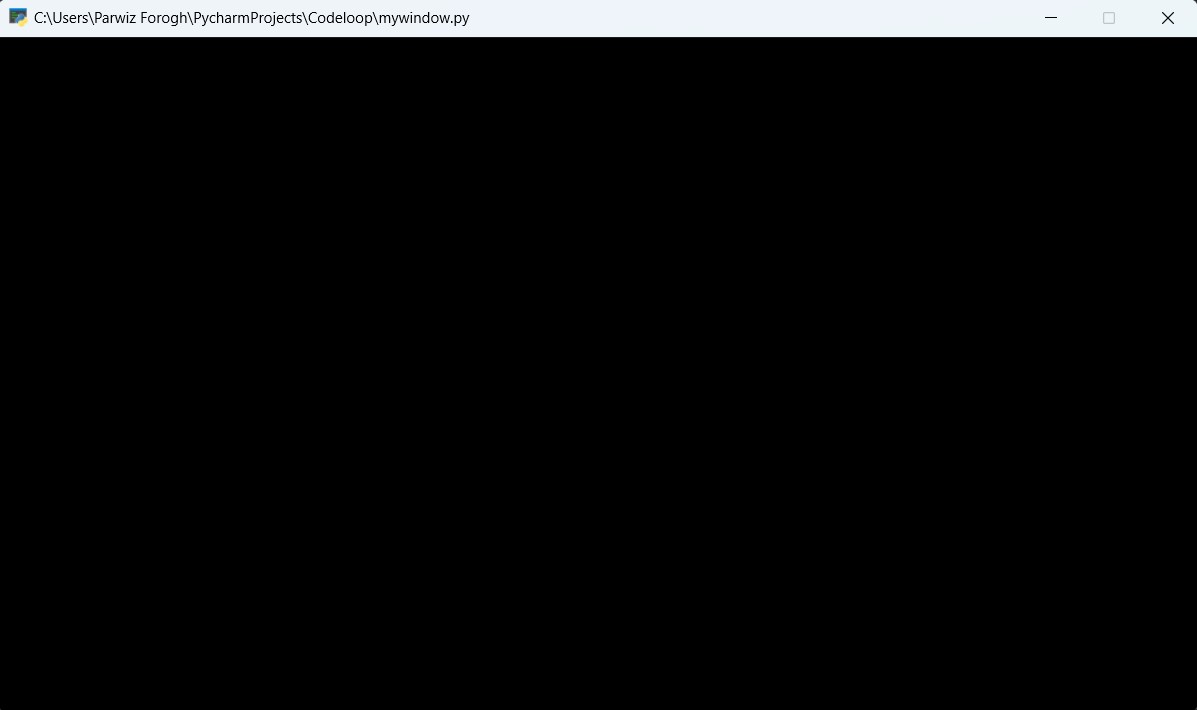
Subscribe and Get Free Video Courses & Articles in your Email