In this Qt5 GUI iam going to show you How To Create QCheckBox. also iam going to show you how you can use Signal and Slots with QCheckBox.
Qt5 Tutorial: Create QCheckBox In Qt5 GUI
A QCheckBox is an option button that can be switched on (checked) or off (unchecked). Checkboxes are typically used to represent features in an application that can be enabled or disabled without affecting others. Different types of behavior can be implemented. For example, a QButtonGroup can be used to group check buttons logically, allowing exclusive checkboxes. However, QButtonGroup does not provide any visual representation.
So the image below further illustrates the differences between exclusive and non-exclusive checkboxes.
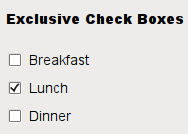
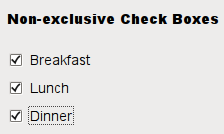
Also Whenever a checkbox is checked or cleared, it emits the signal stateChanged(). Connect to this signal if you want to trigger an action each time the checkbox changes state. You can use isChecked() to query whether or not a checkbox is checked.
So first of all you need to create a New Project in Qt5 C++ framework.
After that open your mainwindow.ui and we are going to give a simple design. basically we need QCheckBox with QPushButton, also we need a QLabel and remove the text of QLabel
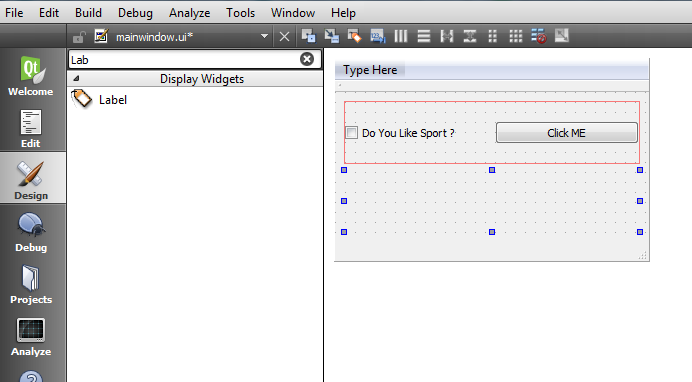
OK now after design it is time to do some coding in C++ , first open your mainwindow.cpp file So for right now by default our QCheckbox is not checked, but if you want checked by default you need add this code in the constructor of you mainwindow.cpp file.
|
1 |
ui->checkBox->setChecked(true); |
After adding the mainwindow.cpp will look like this
|
1 2 3 4 5 6 7 8 9 10 11 12 13 14 15 16 17 |
#include "mainwindow.h" #include "ui_mainwindow.h" MainWindow::MainWindow(QWidget *parent) : QMainWindow(parent), ui(new Ui::MainWindow) { ui->setupUi(this); ui->checkBox->setChecked(true); } MainWindow::~MainWindow() { delete ui; } |
So now right click on your QPushButton, after that choose Go To Slot and from the dialog choose clicked() signal. and it will open your mainwindow.cpp with on_pushButton_clicked() signal. Also after that write this code on that method.
|
1 2 3 4 5 6 7 8 9 10 |
if(ui->checkBox->isChecked()) { ui->label->setText("Yes I Like Sport"); }else { ui->label->setText("No I Dont Like Sport"); } |
So your mainwindow.cpp will look like this at the end
|
1 2 3 4 5 6 7 8 9 10 11 12 13 14 15 16 17 18 19 20 21 22 23 24 25 26 27 28 29 30 31 32 33 |
#include "mainwindow.h" #include "ui_mainwindow.h" MainWindow::MainWindow(QWidget *parent) : QMainWindow(parent), ui(new Ui::MainWindow) { ui->setupUi(this); ui->checkBox->setChecked(true); } MainWindow::~MainWindow() { delete ui; } void MainWindow::on_pushButton_clicked() { if(ui->checkBox->isChecked()) { ui->label->setText("Yes I Like Sport"); }else { ui->label->setText("No I Dont Like Sport"); } } |
OK now run the complete project and this will be the result
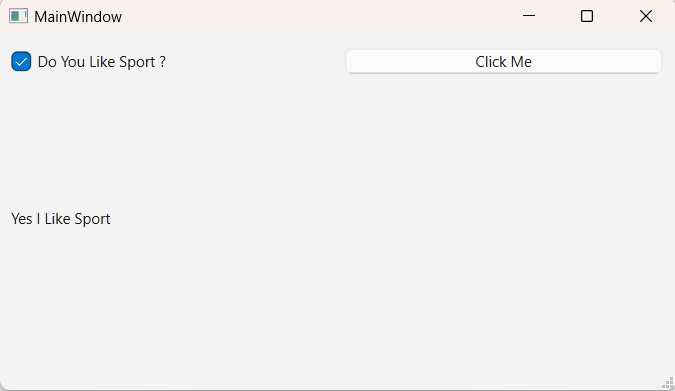
Subscribe and Get Free Video Courses & Articles in your Email