In this PyQt5 Tutorial article i want to show you Creating QPrintDialog In PyQt5 , for this article we are using QPrintDialog class and also QPrinter class, we need these imports from QPrinterSupport class.and also we are using our some codes from our previous example. so the QPrintDialog class provides a dialog for specifying the printer’s configuration . the dialog allows users to change document-related settings, such as the paper size and orientation, type of print (color or grayscale), range of pages, and number of copies to print.
What is PyQt5 QPrinter ?
PyQt5 QPrinter is a class in the PyQt5 library that provides a way to print documents from PyQt5 applications. QPrinter supports different output formats such as PostScript, PDF and SVG, and it can be used to print to different types of printers.
QPrinter is easy to use and integrates well with other PyQt5 classes such as QTextDocument, which can be used to create rich-text documents that can be printed using QPrinter. With QPrinter, you can create professional-looking printed output from your PyQt5 applications.
What is QPrintDialog ?
QPrintDialog is PyQt5 class that provides standard dialog box for configuring and executing print job. It is pre built dialog that allows users to select a printer, set print options, preview the document to be printed and initiate print job.
Using QPrintDialog in your PyQt5 application saves you the trouble of implementing your own custom dialog box for printing. QPrintDialog class automatically detects the available printers on the user’s system and provides user friendly interface for selecting the printer and configuring print options.
QPrintDialog is typically used in conjunction with QPrinter and other PyQt5 classes such as QTextDocument or QGraphicsScene. you can create QPrintDialog object, set the QPrinter object’s properties as needed, and then execute the dialog to allow the user to select the printer and configure print options.
Once the user has selected the print options and initiated the print job, you can use the QPrinter object to generate the printed output. Using QPrintDialog in your PyQt5 application can help make your application more user-friendly and save you development time.
Also you can read more Python GUI articles in the below links
- Kivy GUI Development Tutorials
- TKinter GUI Development Tutorials
- Pyside2 GUI Development
- wxPython GUI Development Tutorials
- PyQt5 GUI Development Tutorials
First we need some imports.
|
1 2 3 4 5 |
from PyQt5 import QtGui from PyQt5.QtWidgets import QApplication, QMainWindow, QAction, QTextEdit, QFontDialog, QColorDialog import sys from PyQt5.QtGui import QIcon from PyQt5.QtPrintSupport import QPrintDialog, QPrinter |
Now we create our main Window class that extends from QMainWindow, and we make a CreateMenu method in this class, and in the method we add our menuitems with toolbars and also we create some methods for QFontDialog, QColorDialog and createEditor that we have already covered these articles. in this article we just focus on creating QPrintDialog.
|
1 2 3 4 5 6 7 8 9 10 11 12 13 14 15 16 17 18 19 20 21 22 23 24 25 26 27 28 29 30 31 32 33 34 35 36 37 38 39 40 41 42 43 44 45 46 47 48 49 50 51 52 53 54 55 56 57 58 59 60 61 62 |
class Window(QMainWindow): def __init__(self): super().__init__() self.title = "PyQt5 QToolbar" self.top = 200 self.left = 500 self.width = 680 self.height = 480 self.setWindowIcon(QtGui.QIcon("icon.png")) self.setWindowTitle(self.title) self.setGeometry(self.left, self.top, self.width, self.height) self.createEditor() self.CreateMenu() self.show() def CreateMenu(self): mainMenu = self.menuBar() fileMenu = mainMenu.addMenu('File') editMenu = mainMenu.addMenu('Edit') viewMenu = mainMenu.addMenu('View') helpMenu = mainMenu.addMenu('Help') printAction = QAction(QIcon("print.png"), "Print", self) printAction.triggered.connect(self.printDialog) fileMenu.addAction(printAction) exiteAction = QAction(QIcon("exit.png"), 'Exit', self) exiteAction.setShortcut("Ctrl+E") exiteAction.triggered.connect(self.exitWindow) fileMenu.addAction(exiteAction) copyAction = QAction(QIcon("copy.png"), 'Copy', self) copyAction.setShortcut("Ctrl+C") editMenu.addAction(copyAction) saveAction = QAction(QIcon("Save.png"), 'Save', self) saveAction.setShortcut("Ctrl+S") editMenu.addAction(saveAction) pasteAction = QAction(QIcon("Paste.png"), 'Paste', self) pasteAction.setShortcut("Ctrl+P") editMenu.addAction(pasteAction) fontAction = QAction(QIcon("font.png"), "Font", self) fontAction.setShortcut("Ctrl+F") fontAction.triggered.connect(self.fontDialog) viewMenu.addAction(fontAction) colorAction = QAction(QIcon("color.png"), "Color", self) colorAction.triggered.connect(self.colorDialog) viewMenu.addAction(colorAction) self.toolbar = self.addToolBar('Toolbar') self.toolbar.addAction(copyAction) self.toolbar.addAction(saveAction) self.toolbar.addAction(pasteAction) self.toolbar.addAction(exiteAction) self.toolbar.addAction(fontAction) self.toolbar.addAction(colorAction) def exitWindow(self): self.close() def createEditor(self): self.textEdit = QTextEdit(self) self.setCentralWidget(self.textEdit) def fontDialog(self): font, ok = QFontDialog.getFont() if ok: self.textEdit.setFont(font) def colorDialog(self): color = QColorDialog.getColor() self.textEdit.setTextColor(color) |
Now we are going to create our printDialog method, in the first we make the object of QPrinter and QPrintDialog after that we execute the dialog.
|
1 2 3 4 5 |
def printDialog(self): printer = QPrinter(QPrinter.HighResolution) dialog = QPrintDialog(printer, self) if dialog.exec_() == QPrintDialog.Accepted: self.textEdit.print_(printer) |
Also every PyQt5 application must create an application object.
|
1 |
App = QApplication(sys.argv) |
Finally, we enter the mainloop of the application. The event handling starts from this point.
|
1 2 |
window = Window() sys.exit(App.exec()) |
Run the complete code and this will be the result.
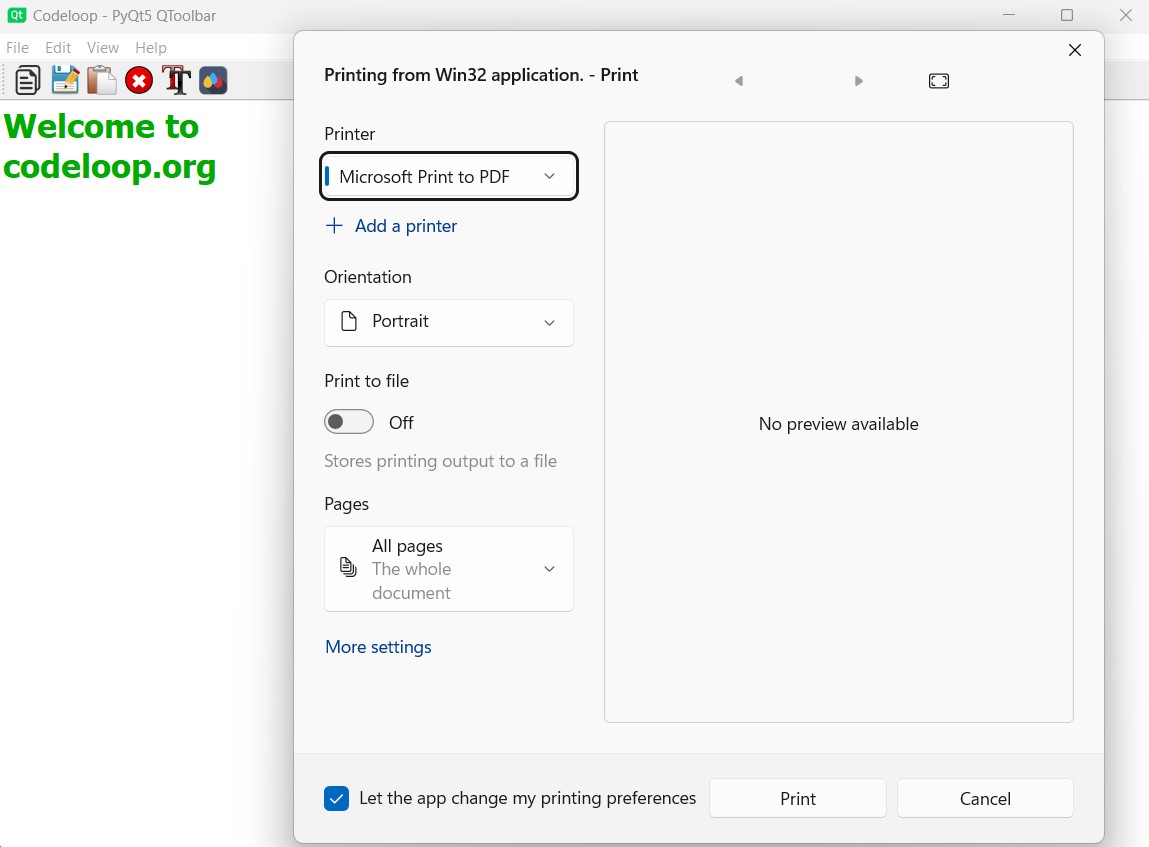
Complete source code for Creating QPrintDialog In PyQt5
|
1 2 3 4 5 6 7 8 9 10 11 12 13 14 15 16 17 18 19 20 21 22 23 24 25 26 27 28 29 30 31 32 33 34 35 36 37 38 39 40 41 42 43 44 45 46 47 48 49 50 51 52 53 54 55 56 57 58 59 60 61 62 63 64 65 66 67 68 69 70 71 72 73 74 75 76 77 78 79 80 81 82 |
from PyQt5 import QtGui from PyQt5.QtWidgets import QApplication, QMainWindow, QAction, QTextEdit, QFontDialog, QColorDialog import sys from PyQt5.QtGui import QIcon from PyQt5.QtPrintSupport import QPrintDialog, QPrinter class Window(QMainWindow): def __init__(self): super().__init__() self.title = "PyQt5 QToolbar" self.top = 200 self.left = 500 self.width = 680 self.height = 480 self.setWindowIcon(QtGui.QIcon("icon.png")) self.setWindowTitle(self.title) self.setGeometry(self.left, self.top, self.width, self.height) self.createEditor() self.CreateMenu() self.show() def CreateMenu(self): mainMenu = self.menuBar() fileMenu = mainMenu.addMenu('File') editMenu = mainMenu.addMenu('Edit') viewMenu = mainMenu.addMenu('View') helpMenu = mainMenu.addMenu('Help') printAction = QAction(QIcon("print.png"), "Print", self) printAction.triggered.connect(self.printDialog) fileMenu.addAction(printAction) exiteAction = QAction(QIcon("exit.png"), 'Exit', self) exiteAction.setShortcut("Ctrl+E") exiteAction.triggered.connect(self.exitWindow) fileMenu.addAction(exiteAction) copyAction = QAction(QIcon("copy.png"), 'Copy', self) copyAction.setShortcut("Ctrl+C") editMenu.addAction(copyAction) saveAction = QAction(QIcon("Save.png"), 'Save', self) saveAction.setShortcut("Ctrl+S") editMenu.addAction(saveAction) pasteAction = QAction(QIcon("Paste.png"), 'Paste', self) pasteAction.setShortcut("Ctrl+P") editMenu.addAction(pasteAction) fontAction = QAction(QIcon("font.png"), "Font", self) fontAction.setShortcut("Ctrl+F") fontAction.triggered.connect(self.fontDialog) viewMenu.addAction(fontAction) colorAction = QAction(QIcon("color.png"), "Color", self) colorAction.triggered.connect(self.colorDialog) viewMenu.addAction(colorAction) self.toolbar = self.addToolBar('Toolbar') self.toolbar.addAction(copyAction) self.toolbar.addAction(saveAction) self.toolbar.addAction(pasteAction) self.toolbar.addAction(exiteAction) self.toolbar.addAction(fontAction) self.toolbar.addAction(colorAction) def exitWindow(self): self.close() def createEditor(self): self.textEdit = QTextEdit(self) self.setCentralWidget(self.textEdit) def fontDialog(self): font, ok = QFontDialog.getFont() if ok: self.textEdit.setFont(font) def colorDialog(self): color = QColorDialog.getColor() self.textEdit.setTextColor(color) def printDialog(self): printer = QPrinter(QPrinter.HighResolution) dialog = QPrintDialog(printer, self) if dialog.exec_() == QPrintDialog.Accepted: self.textEdit.print_(printer) App = QApplication(sys.argv) window = Window() sys.exit(App.exec()) |
FAQs:
What is PyQt5?
PyQt5 is a set of Python bindings for Qt application framework, and it was developed by Riverbank Computing. It allows you to create cross-platform desktop applications with Python using Qt toolkit. PyQt5 provides to different functionality of the underlying Qt framework, and you can use that for creation of powerful and feature-rich graphical user interfaces (GUIs). It includes modules for handling GUI elements, multimedia, network communication, database integration and more.
Subscribe and Get Free Video Courses & Articles in your Email