In this lesson we will have Introduction to PySide6 Designer, PySide6 Designer is visual editor for creating user interfaces with PySide6. It allows you to design and layout graphical user interfaces (GUIs) using a drag and drop interface, and also it can generate Python code that you can use to create your GUI applications. In this lesson, we will introduce PySide6 Designer and show you how to create a simple user interface.
This is step by step instruction that how you can use Designer in PySide6.
Step 1: Install PySide6
Before we can use PySide6 Designer, we need to install the PySide6 module. You can install it using pip, we already have installed PySide6 in the first lesson of PySide6 Introduction.
Step 2: Launch PySide6 Designer
Once PySide6 is installed, you can launch PySide6 Designer by running the designer command in your terminal or command prompt, make sure that you have already added the designer path as environmental variable, also you can directly find PySide6 designer in your installed PySide6 directory, you need to just go to the site-packages, after that PySide6 folder and in their you have designer.exe.
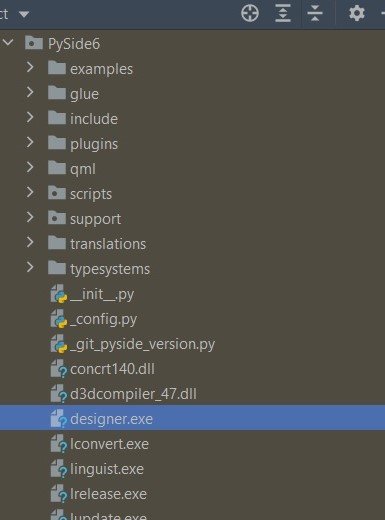
Step 3: Create a New User Interface
For creating new user interface you need to click on File in the menu bar and after that select New Form. This will open dialog box where you can select the type of form you want to create. select Main Window and click Create.
Step 4: Design Your User Interface
after you have created a new user interface, you can use the tools and widgets in the toolbar to design your GUI. You can drag and drop widgets onto the form, and use Properties editor to customize their properties, such as text, font, and size.
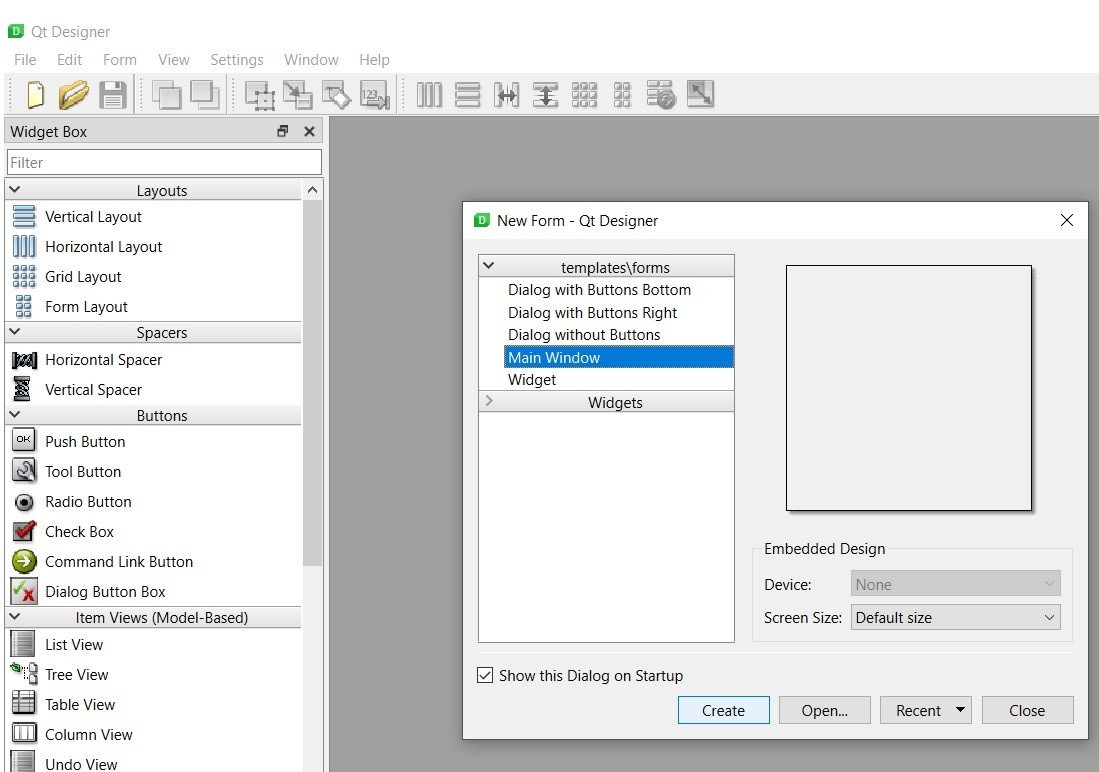
Step 5: Generate Python Code
after you have designed your user interface, you can generate Python code that you can use to create your GUI application. for generating code, click on “File” in the menu bar and select “Save As”. Choose a file name and location for your UI file and save it as a .ui file, for example in our designer we have just added some QPushButtons.
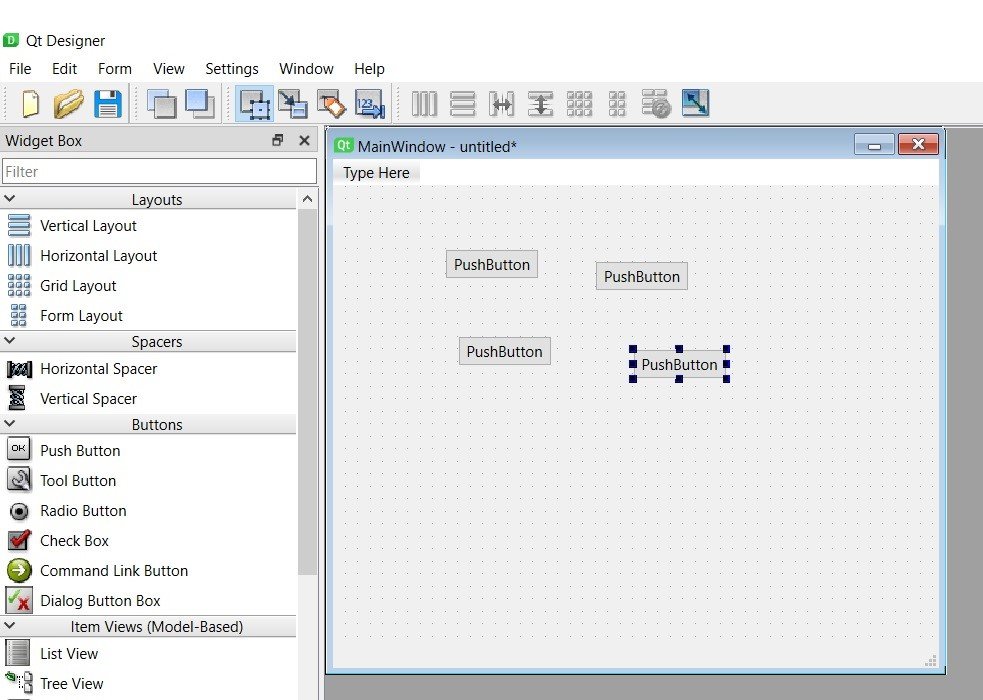
Step 6: Use the Generated Code in Your Application
For using the generated code in your applications, you need to convert the .ui file to Python file using the pyside6-uic command. This command generates Python file that contains the class for your user interface.
|
1 |
pyside6-uic myui.ui -o myui.py |
In this example, myui.ui is the name of the .ui file that you saved, and myui.py is the name of the Python module that will be generated.
To use the generated Python code in your application, import the module and create an instance of the generated class:
|
1 2 3 4 5 6 7 |
from PySide6.QtWidgets import QApplication from myui import Ui_MainWindow app = QApplication([]) window = Ui_MainWindow() window.show() app.exec() |
In this example, Ui_MainWindow is the name of the generated class for the main window in our user interface.
Final Thoughts
In this lesson, we have introduced PySide6 Designer and showed you how to create a simple user interface using the drag-and-drop interface. We also learned how to generate Python code from user interface and use it in our PySide6 applications. With PySide6 Designer, you can quickly and easily create graphical user interfaces for your applications, even if you have little or no experience with GUI programming.