In this PySide6 lesson we want to learn How to Create QCheckBox in PySide6, QCheckBox is a widget class that represents a checkbox, which is a small box that can be checked or unchecked by the user. Checkboxes are commonly used in GUI applications to represent boolean options or states, where the user can toggle between two states: checked and unchecked.
How to Create QCheckBox in PySide6?
Creating QCheckBox in PySide6 is straightforward. you can create new QCheckBox instance using the following code:
|
1 2 3 4 5 6 7 8 9 10 11 12 13 14 15 16 17 18 19 20 |
# Import necessary modules from PySide6 from PySide6.QtWidgets import QApplication, QMainWindow, QCheckBox # Create a QApplication instance app = QApplication() # Create a QMainWindow instance window = QMainWindow() # Create a QCheckBox instance checkbox = QCheckBox("Codeloop", parent=window) # Set the position of the checkbox within the window checkbox.move(50, 50) # Make the main window visible window.show() # Start the application's event loop app.exec() |
In this example, we have created new QCheckBox instance with label “Codeloop”. after that we set the parent of the QCheckBox to be the main window and move it to position (50, 50) on the screen. And lastly we show the main window and start the application event loop.
Run the code and this will be the result
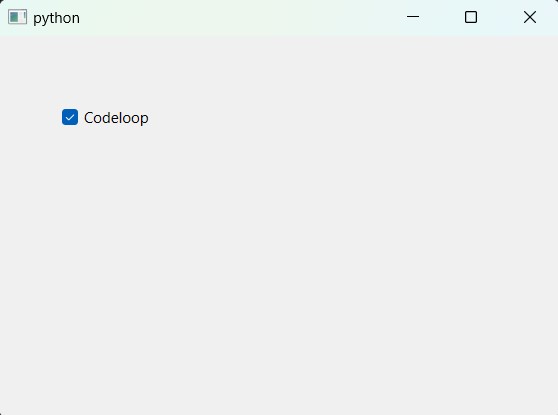
QCheckBox widget emits a signal whenever its state changes, that can be used to trigger an action in the application. to connect a slot to the signal, you can use the following code:
|
1 2 3 4 5 6 7 |
def checkbox_changed(state): if state == 2: print("Checkbox is selected") else: print("Checkbox is deselected") checkbox.stateChanged.connect(checkbox_changed) |
In this example, we have defined new function checkbox_changed that takes single argument state. the state argument represents the new state of the QCheckBox (0 for unchecked, 1 for partially checked, and 2 for checked). after that we check state of the QCheckBox and print a message to the console.
after that we can connect the stateChanged signal of the QCheckBox to the checkbox_changed function using the connect method. this will ensure that the checkbox_changed function is called every time the state of the QCheckBox changes.
This is the complete code for QCheckBox
|
1 2 3 4 5 6 7 8 9 10 11 12 13 14 15 16 17 18 19 20 21 22 23 24 25 26 27 28 29 30 31 32 33 34 35 36 37 38 39 |
from PySide6.QtWidgets import QApplication, QMainWindow, QCheckBox, QVBoxLayout, QLabel, QWidget class MainWindow(QMainWindow): def __init__(self): super().__init__() self.setWindowTitle("QCheckBox Example") # Create a QVBoxLayout to hold the widgets layout = QVBoxLayout() # Create a checkbox widget self.checkbox = QCheckBox("Codeloop") layout.addWidget(self.checkbox) # Create a label widget to display checkbox state self.label = QLabel("Checkbox state: Unchecked") layout.addWidget(self.label) # Create a central widget and set the layout central_widget = QWidget() central_widget.setLayout(layout) self.setCentralWidget(central_widget) # Connect the checkbox stateChanged signal to the checkbox_changed method self.checkbox.stateChanged.connect(self.checkbox_changed) def checkbox_changed(self, state): # Update the label text based on the checkbox state if state == 2: self.label.setText("Checkbox state: Selected") else: self.label.setText("Checkbox state: Unchecked") if __name__ == "__main__": app = QApplication([]) window = MainWindow() window.show() app.exec() |
MainWindow class inherits from QMainWindow and sets up the main window for the application.
It creates a checkbox labeled “Codeloop” and a label to display the checkbox state (“Checkbox state: Selected” or “Checkbox state: Unchecked”).
Layout management is implemented using a QVBoxLayout to arrange the checkbox and label vertically.
Signal-slot connection is established between the stateChanged signal of the checkbox and the checkbox_changed method, which updates the label text accordingly.
The application is run by creating an instance of QApplication, MainWindow, and executing the application event loop (app.exec_()).
Run the code and this will be the result
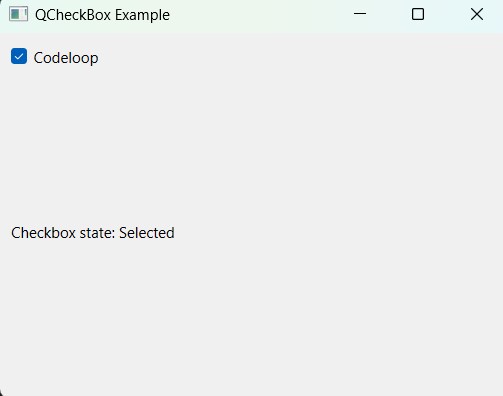
Subscribe and Get Free Video Courses & Articles in your Email
