In this article i want to show you How to Connect PyQt5 Application With Mysql Database. so first of all what is Mysql, according to Wikipedia MySQL is an open source relational database management system. Its name is a combination of “My”, the name of co-founder Michael Widenius’s daughter, and “SQL”, the abbreviation for Structured Query Language. so in Python and especially in PyQt5 when we are going to connect to Mysql Database we need to install a library that is called Mysqlclient.
How to Install Mysqlclient?
You can simply install Mysqlclient using pip command, You can check the Documentation for this.
|
1 |
pip install mysqlclient |
What is Mysqldb?
MySQLdb is a thin Python wrapper around _mysql which makes it compatible with the Python DB API interface (version 2). In reality, a fair amount of the code which implements the API is in _mysqlfor the sake of efficiency. The DB API specification PEP-249 should be your primary guide for using this module. Only deviations from the spec and other database-dependent things will be documented here.
This is the complete code for Mysql Database Connection
|
1 2 3 4 5 6 7 8 9 10 11 12 13 14 15 16 17 18 19 20 21 22 23 24 25 26 27 28 29 30 31 32 33 34 35 36 37 38 39 40 41 42 43 44 45 46 47 48 49 50 |
from PyQt5 import QtGui from PyQt5.QtWidgets import QApplication, QDialog, QPushButton, QMessageBox import sys import MySQLdb as mdb class Window(QDialog): def __init__(self): super().__init__() # Window properties self.title = "Codeloop.org - PyQt5 Database" self.top = 200 self.left = 500 self.width = 400 self.height = 300 # Initialize window self.InitWindow() def InitWindow(self): # Create a button for database connection self.button = QPushButton('DB Connection', self) self.button.setGeometry(100, 100, 200, 50) self.button.clicked.connect(self.DBConnection) # Set window icon and properties self.setWindowIcon(QtGui.QIcon("codeloop.png")) self.setWindowTitle(self.title) self.setGeometry(self.left, self.top, self.width, self.height) self.show() def DBConnection(self): try: # Attempt to connect to the database db = mdb.connect('localhost', 'root', '', 'pyqt5') # Display success message QMessageBox.about(self, 'Connection', 'Database Connected Successfully') except mdb.Error as e: # Display error message if connection fails QMessageBox.about(self, 'Connection', 'Failed To Connect Database') # Exit the application with error code sys.exit(1) # Create the application instance App = QApplication(sys.argv) # Create the main window instance window = Window() # Start the application event loop sys.exit(App.exec()) |
This is a brief description of the code:
- Importing Libraries: The code imports necessary libraries – QtGui from PyQt5 for GUI components, QApplication, QDialog, QPushButton and QMessageBox from PyQt5.QtWidgets for creating GUI elements, sys for system-specific parameters and functions, and MySQLdb for connecting to the MySQL database.
- Defining the Window Class: The Window class is defined, and it inherits from QDialog. It initializes window properties such as title, position and size in the constructor (__init__) method.
- Initializing the Window: The InitWindow method sets up the window by creating a button (QPushButton) for initiating the database connection. It sets the window icon and title and displays the window.
- Database Connection Method: The DBConnection method attempts to connect to the MySQL database using MySQLdb.connect() method. If the connection is successful, it displays a success message using QMessageBox. If the connection fails (due to an error), it displays an error message and exits the application with an error code.
- Creating Application Instance and Running the Event Loop: The application instance (App) is created using QApplication, and the main window instance (window) is created using the Window class. Finally, the application event loop (App.exec()) is started, which keeps the GUI responsive and handles user interactions.
Note: Make sure that you have installed Wamp Server
Run the complete code and this will be the result
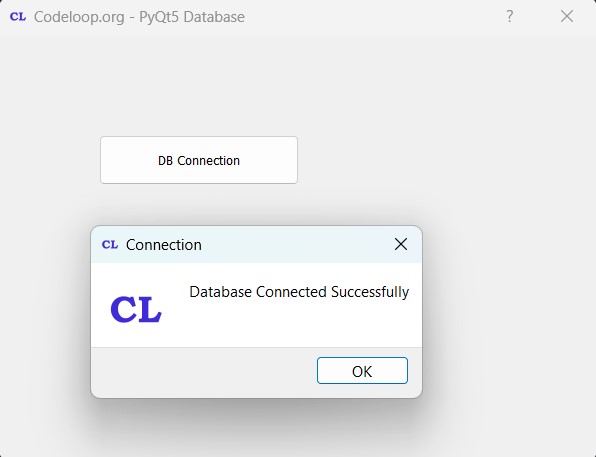
FAQs:
How to connect MySQL database to application?
For connecting a MySQL database to an application, you can use a database connector library like MySQLdb for Python. These are the general steps:
- Install MySQL connector library for your programming language.
- Import the connector library in your application.
- Use the appropriate connection parameters (host, username, password, database name) to establish a connection to the MySQL database.
- Perform database operations such as querying, inserting, updating or deleting data as needed.
How to connect Python GUI into database MySQL?
For connecting Python GUI application to MySQL database, you can follow these steps:
- Create your GUI application using a framework like PyQt, Tkinter or wxPython.
- Import MySQL connector library (MySQLdb for Python) in your Python code.
- Establish a connection to the MySQL database by providing the connection parameters (host, username, password, database name).
- Use the GUI components to interact with the user and perform database operations based on their input, such as querying data and displaying results.
Subscribe and Get Free Video Courses & Articles in your Email
Thank you for the auspicious writeup. It in fact was a amusement account it.
Look advanced to far added agreeable from you!
By the way, how could we communicate?
you can add me on my facebook, my facebook name is Parwiz Forogh
sir Plz help me in insert data into database i have an error our data in not stored in database after clicking the button same even we also use your code but still not work
can you send me your code in here that i can check it, and what is the error ?
how to take user entre argument in lineEdit examle like ip or name database or password