Tkinter is Python’s standard GUI (Graphical User Interface) library. Using TKinter you can build window based GUI applications in Python, Tkinter is included with Python as a standard package, it means that you don’t need to install anything extra to use it. This library offers different widgets, such as buttons, labels, text boxes, and menus, and it allows you to build interactive applications with less effort.
Key Features of Tkinter
- Built In with Python: It comes pre-installed with Python, you can easily use that, you don’t need to install any additional library.
- Easy of Use: It is simple and easy library. because it has straightforward syntax and the ability to quickly create windows and add widgets, by this reason it is one of the best choice for beginners.
- Cross Platform Support: Tkinter applications can run on different operating systems, including Windows, macOS, and Linux, and for this you don’t need to bring changes in the code base
- Mote Widget Set: Tkinter offers different widgets, such as buttons, labels, entry fields, and canvas, and you can use them for creating powerful GUIs.
Getting Started with Tkinter
To give you an idea of how Tkinter works, let’s start with a simple example. We are going to create a basic window with a label and a button that changes the label’s text when clicked.
|
1 2 3 4 5 6 7 8 9 10 11 12 13 14 15 16 17 18 19 20 |
import tkinter as tk # Define function to change the label text, color, and font size def on_button_click(): label.config(text="Welcome to codeloop.org", fg="red", font=("Helvetica", 16)) # Create the main window root = tk.Tk() root.title("Tkinter Introduction Example") # Create a label and a button label = tk.Label(root, text="Welcome to Tkinter") button = tk.Button(root, text="Click Me", command=on_button_click) # Arrange the label and button on the window label.pack(pady=10) button.pack(pady=10) # Run the application event loop root.mainloop() |
Run the code and this will be the result
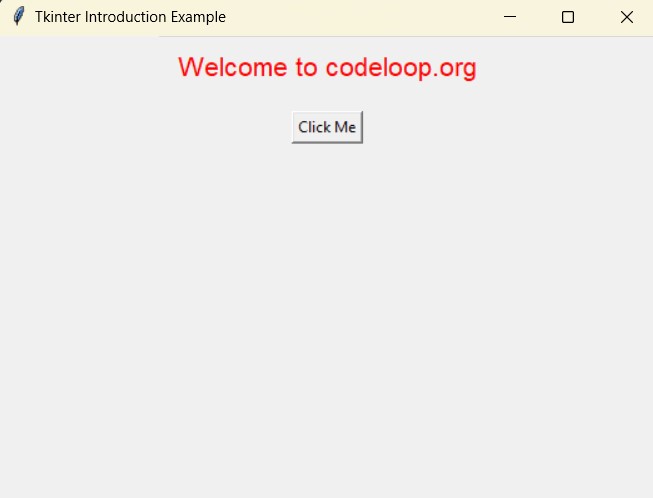
Advanced Features of Tkinter
- Event Handling: Tkinter provides powerful vent handling capabilities, Using TKinter you can respond to user actions such as mouse clicks, key presses and many more.
- Canvas Widget: Canvas widget in is powerful widget, and you can that for drawing of shapes, images and complex graphics.
- Menus and Dialogs: Tkinter supports the creation of menus and standard dialogs like file open, save dialogs and many more.
- Geometry Management: Tkinter offers different geometry managers like pack, grid, and place to control the layout of widgets inside the application window.
TKinter Widgets List
| Widget | Description |
|---|---|
| Label | Displays text or images. |
| Button | clickable button that can trigger a function when pressed. |
| Entry | single-line text input field. |
| Text | multi-line text input field. |
| Frame | container widget used to group and organize other widgets. |
| Canvas | widget used for drawing shapes, lines, and images, as well as creating custom widgets. |
| ListBox | Displays a list of items from which a user can select one or more. |
| Checkbutton | checkbox that allows users to select or deselect options. |
| Radiobutton | radio button that allows users to select one option from a group. |
| Scale | slider widget used to select a numerical value within a range. |
| Scrollbar | Adds vertical or horizontal scrolling to other widgets, like Text, Canvas, or Listbox. Menu |
| widget for creating menus, such as dropdowns and pop-up menus. | |
| Menubutton | button that displays a menu when clicked. |
| Spinbox | widget that allows the user to select a value from a set of allowed values. |
| Combobox | combined entry box with a dropdown list of options (available via the ttk module). |
| Message | Similar to Label, but used for displaying messages with word wrapping. |
| Toplevel | Creates a new window on top of the main application window. |
| PanedWindow | container widget that allows the user to adjust the relative size of its child widgets. |
| LabelFrame | frame widget with a label that is commonly used to group related widgets. |
| Treeview | Displays a hierarchical list of items, such as a directory structure (available via the ttk module). |
| Progressbar | widget used to show the progress of a task (available via the ttk module). |
Why Use Tkinter?
It is is an excellent choice for Python developers, for those who are looking to create simple to moderately complex GUI applications. Its integration with Python, easy of use, and extensive documentation is one of the best options for both beginners and experienced developers. Tkinter is particularly useful for educational purposes, small projects and prototypes where rapid development is essential.
Subscribe and Get Free Video Courses & Articles in your Email