In this Python OpenGL article we want to talk about Python Opengl Programming Creating Window. first of all let’s talk about OpenGL, and after that we are going to talk about working with OpenGL in Python.
What is Opengl?
Opengl is an application programming interface also we call call it API which is merely software library for accessing features in graphic hardware and also opengl is designed as streamlined, hardware independent interface that can be implemented on many different types of graphic hardware systems. So in this article we are not going to use modern opengl programming but in the further articles we will discuss about that.
Because we are using Python Programming language first of all you need to install pyopengl library for your python, also we need another library that is called glfw.
What is GLFW?
GLFW (Graphics Library Framework) is a lightweight library that provides a simple and portable API for creating and managing windows, handling user input (such as keyboard, mouse, and joystick events), and managing OpenGL contexts. It is commonly used in conjunction with OpenGL for creating interactive 2D and 3D graphics applications.
Key Features of GLFW
- Window Management: GLFW allows you to create windows and OpenGL contexts with a few lines of code. It provides functions for configuring window properties such as size, title, and fullscreen mode.
- Input Handling: GLFW supports handling input events such as keyboard key presses, mouse movements and joystick/controller input. It provides functions for querying the state of input devices and registering callbacks to respond to input events.
- OpenGL Context Management: GLFW provides functions for creating and managing OpenGL contexts. It supports modern OpenGL features, including support for specifying OpenGL version, profile and compatibility mode.
- Multiplatform Support: GLFW is designed to be portable and works across different platforms, including Windows, macOS and different Unix-like systems (such as Linux and BSD). This allows you to write OpenGL applications that can run on multiple operating systems without modification.
PyOpengl Installation
You can simply open your command prompt or terminal and write this command.
|
1 |
pip install pyopengl |
Also you need to install glfw,
|
1 |
pip install glfw |
Python Opengl Programming Creating Window
Now let’s create our example, so this is the complete code for Python Opengl Programming Creating Window.
|
1 2 3 4 5 6 7 8 9 10 11 12 13 14 15 16 17 18 19 20 21 22 23 24 25 26 27 28 29 30 31 32 33 34 35 36 37 38 39 40 41 42 43 44 45 46 47 48 49 50 |
import glfw import OpenGL.GL as gl # Define window window = None def draw(): global window # Declare window as global variable if window is None: return gl.glClear(gl.GL_COLOR_BUFFER_BIT | gl.GL_DEPTH_BUFFER_BIT) # Drawing code here glfw.swap_buffers(window) def main(): global window # Declare window as global variable # Initialize GLFW if not glfw.init(): return # Set OpenGL version glfw.window_hint(glfw.CONTEXT_VERSION_MAJOR, 3) glfw.window_hint(glfw.CONTEXT_VERSION_MINOR, 3) glfw.window_hint(glfw.OPENGL_PROFILE, glfw.OPENGL_CORE_PROFILE) # Create windowed mode window width, height = 500, 400 window = glfw.create_window(width, height, "Codeloop.org - OpenGL Window in Python", None, None) if not window: glfw.terminate() return # Make window's context current glfw.make_context_current(window) # Set the clear color gl.glClearColor(0.0, 0.0, 0.0, 1.0) # Main loop while not glfw.window_should_close(window): draw() glfw.poll_events() # Terminate GLFW glfw.terminate() if __name__ == "__main__": main() |
Now let’s describe above code
This code initializes GLFW window and OpenGL context, clears the screen, enters a rendering loop and repeatedly calls a draw function to render graphics in the window. The draw function clears the screen, performs OpenGL rendering operations, and swaps the front and back buffers to display the rendered content. This program also polls for events such as keyboard and mouse input, and it allows you to respond to user interactions. And lastly when the window is closed, the GLFW library is terminated to clean up resources.
|
1 2 3 4 5 6 7 8 9 |
def draw(): global window if window is None: return gl.glClear(gl.GL_COLOR_BUFFER_BIT | gl.GL_DEPTH_BUFFER_BIT) glfw.swap_buffers(window) |
These lines of code set hints for the OpenGL context creation using GLFW. They specify that the desired OpenGL context should have a major version of 3 and a minor version of 3. Also they specify that the OpenGL profile to be used is the core profile, which provides access to more modern subset of OpenGL features and removes deprecated functionality.
|
1 2 3 |
glfw.window_hint(glfw.CONTEXT_VERSION_MAJOR, 3) glfw.window_hint(glfw.CONTEXT_VERSION_MINOR, 3) glfw.window_hint(glfw.OPENGL_PROFILE, glfw.OPENGL_CORE_PROFILE) |
The code glfw.make_context_current(window) sets the OpenGL context of the specific GLFW window as the current context. This means that any OpenGL commands issued after this line will affect the specific window’s OpenGL context. It ensures that OpenGL rendering commands are directed to the correct window.
The code gl.glClearColor(0.0, 0.0, 0.0, 1.0) sets the clear color for the color buffer of the current OpenGL context. The parameters (0.0, 0.0, 0.0, 1.0) specify the color in RGBA format, where (0.0, 0.0, 0.0) represents black (RGB components), and 1.0 represents full opacity (alpha component). This means that when the screen is cleared using glClear(GL_COLOR_BUFFER_BIT), the color buffer will be filled with black color.
|
1 2 |
glfw.make_context_current(window) gl.glClearColor(0.0, 0.0, 0.0, 1.0) |
Run the code and this will be the result
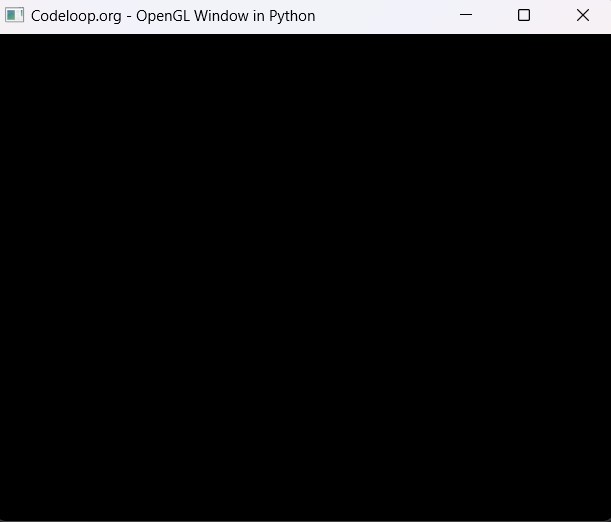
Subscribe and Get Free Video Courses & Articles in your Email
I’ve been waiting for a PyOpenGL tutorial. I followed the instructions, but I get an error with glut. I checked the directories and everything is there. Help, please?
can you tell me what is the error and also did you copied the two dlls of glut.dll and glut32.dll in your project directory
Where in the project directory do they go? I put them in the top level. The files inside the project directory are .idea, Include, Lib, and Scripts. In pycharm, I don’t know how to put them in the dll folder for the project.
The errors read:
line 14, in glutInit()
ine 333, in glutInit_base_glutInit(ctypes.byref(count), holder)
line 407, in __call__ self.__name__, self.__name__,
OpenGL.error.NullFunctionError: Attempt to call an undefined function glutInit, check for bool(glutInit) before calling
yea you need to just copy those dlls and paste that in pycharm where you have your opengl working file
I put them in the DLL folder for the project folder in External Libraries and still get the same errors.
dont add in the external folder just add directly you can watch a video in my youtube channel, i have a video on this that how i have added
your video link
C:\Users\Baruch\PycharmProjects\PyOpenGL\Scripts\python.exe C:/Users/Baruch/PycharmProjects/PyOpenGL/MainWindow.py
Traceback (most recent call last):
File “C:/Users/Baruch/PycharmProjects/PyOpenGL/MainWindow.py”, line 14, in
glutInit()
File “C:\Users\Baruch\PycharmProjects\PyOpenGL\lib\site-packages\OpenGL\GLUT\special.py”, line 333, in glutInit
_base_glutInit(ctypes.byref(count), holder)
File “C:\Users\Baruch\PycharmProjects\PyOpenGL\lib\site-packages\OpenGL\platform\baseplatform.py”, line 407, in __call__
self.__name__, self.__name__,
OpenGL.error.NullFunctionError: Attempt to call an undefined function glutInit, check for bool(glutInit) before calling
I put them where the video directed me to and I still get the same errors. I’ll see what I can do. Thanks for the help.
For those who are receiving the error, now the code and this article is updated, the previous method is deprecated and not working.