In this Python OpenCV article we want to learn How to Use Color Spaces in OpenCV Python, when we are working with OpenCV, then colors are one of the important part in image processing, and it is important for different tasks in computer vision, from example the color will be useful for object detection or image segmentation and many more. we already have talked about OpenCV, that OpenCV is one of the popular Python library for image and video processing.
What are Color Spaces?
Color spaces are different ways of representing and organizing colors. they define the relationship between colors in an image and allows us to manipulate and analyze them effectively. in this section, we want to talk about three popular color spaces, RGB, HSV and YUV.
- RGB Color Space: RGB stands for Red, Green and Blue. It is most common color space used in digital imaging systems. In RGB each pixel is represented by three color channels, and combination of these channels determines final color. The values of each channel range from 0 to 255, and it represents the intensity of that color component.
- HSV Color Space: HSV stands for Hue, Saturation and Value. Unlike RGB, HSV separates color information from brightness information, and this makes it more easy to work with this color. Hue represents the color itself, saturation determines the intensity or purity of the color, and value represents the brightness of the color. The values of hue, saturation and value range from 0 to 179, 0 to 255 and 0 to 255.
- YUV Color Space: YUV represents the luminance (Y) and the chrominance components (U and V). Y channel represents the brightness information, while the U and V channels carry color information. YUV is commonly used in video encoding and compression algorithms as it efficiently separates luminance and chrominance components.
Now let’s create a practical example that how we can convert one color to another color using Python OpenCV.
|
1 2 3 4 5 6 7 8 9 10 11 12 13 14 15 16 17 18 19 20 21 22 23 24 25 26 27 28 29 30 31 32 33 34 35 36 37 38 39 40 |
import cv2 import matplotlib.pyplot as plt # Load image image = cv2.imread('lena.tif') # Convert to RGB color space rgb = cv2.cvtColor(image, cv2.COLOR_BGR2RGB) # Convert to HSV color space hsv = cv2.cvtColor(image, cv2.COLOR_BGR2HSV) # Convert to YUV color space yuv = cv2.cvtColor(image, cv2.COLOR_BGR2YUV) # Display the images using Matplotlib plt.figure(figsize=(12, 6)) plt.subplot(1, 4, 1) plt.imshow(image) plt.title('Original Image') plt.axis('off') plt.subplot(1, 4, 2) plt.imshow(rgb) plt.title('RGB Image') plt.axis('off') plt.subplot(1, 4, 3) plt.imshow(hsv) plt.title('HSV Image') plt.axis('off') plt.subplot(1, 4, 4) plt.imshow(yuv) plt.title('YUV Image') plt.axis('off') plt.tight_layout() plt.show() |
In the above example, we have imported matplotlib.pyplot module as plt. after converting the image to different color spaces, we create a figure with a size of 12×6 inches using plt.figure(figsize=(12, 6)).
After that we use the plt.subplot() function to create subplots inside the figure. each subplot represents an image, and we specify the subplot layout using the arguments.
For each subplot, we use plt.imshow() to display the corresponding image. after we set the title of each subplot using plt.title() and turn off the axis labels.
And lastly we use plt.tight_layout() to improve the spacing between subplots and plt.show() to display the plot with the images.
Run the complete code and this will be the result
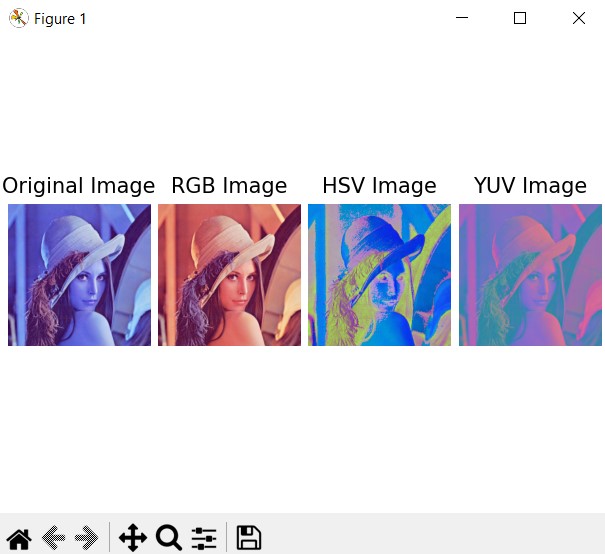
FAQs about OpenCV Python Color Spaces:
Q: What is color space in OpenCV?
A: In OpenCV color space is a specific organization of colors, and it represent as a set of axes in a mathematical model. It defines how colors are represented and manipulated in images.
Q: How do I convert an image to different color space in OpenCV with Python?
A: You can convert an image to different color space in OpenCV using cv2.cvtColor() function. Just provide image and desired color space conversion code as parameters.
Q: Which color space is best for color based object detection?
A: HSV (Hue, Saturation, Value) color space is commonly used for color based object detection in OpenCV. It separates color information from brightness, and this makes it more powerful to changes in lighting conditions.
Q: Can I adjust brightness and contrast of an image using color spaces in OpenCV?
A: Yes, you can adjust the brightness and contrast of an image using color spaces such as HSL (Hue, Saturation, Lightness) in OpenCV. By manipulating the lightness component, you can effectively adjust the brightness of the image.
Subscribe and Get Free Video Courses & Articles in your Email