In this Python Kivy article we want to learn about How to Create ScrollView in Python Kivy, when you are building GUI applications with Python and Kivy. some times you will need to display scrollable view for large amount of content, so ScrollView in Kivy allows you to do just that. in this article i want to show you how to create a ScrollView in Python Kivy.
Kivy Installation
The first thing is this that we need to install Python Kivy, and we can use pip for the installation.
|
1 |
pip install kivy |
This is the complete code for this article
|
1 2 3 4 5 6 7 8 9 10 11 12 13 14 15 16 17 18 19 20 21 22 23 24 25 26 27 |
from kivy.app import App from kivy.uix.scrollview import ScrollView from kivy.uix.boxlayout import BoxLayout from kivy.uix.label import Label class ScrollViewApp(App): def build(self): scroll_view = ScrollView(size_hint=(0.8, 0.8), size=(400, 400)) # Create container widget container = BoxLayout(orientation='vertical', size_hint_y=None) # Set height of the container widget to # match the number of labels container.bind(minimum_height=container.setter('height')) # Add content to container widget for i in range(50): label = Label(text=f"Codeloop.org {i}", size_hint=(1, None), height=30) container.add_widget(label) # Add container widget to the ScrollView scroll_view.add_widget(container) return scroll_view ScrollViewApp().run() |
The code imports necessary modules and classes from Kivy, It defines a class at name of ScrollViewApp that inherits from App, and overrides the build() method to create the application UI. After that it creates a ScrollView widget with a fixed size and a BoxLayout container to hold multiple Label widgets. The container height adjusts dynamically based on its content, and 50 labels are added to it with the text Codeloop.org followed by a number. And lastly the container is added to the ScrollView, and the application is run.
Run the code and this will be the result
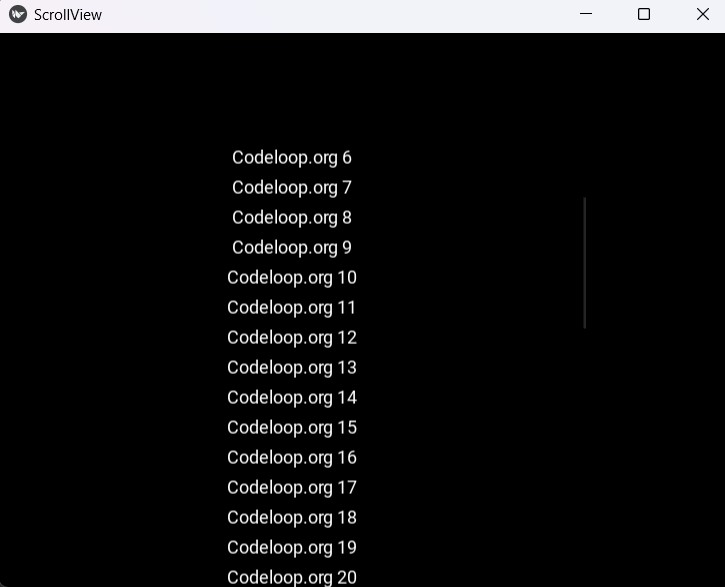
Subscribe and Get Free Video Courses & Articles in your Email