In this Python Plotly article we want to learn that How to Create 3D Plots in Python Plotly, data visualization is an important part of data analysis and communication. and Python is a popular programming language, it offers different libraries for creating nice visualizations. and one of library is Plotly, it enables developers and data scientists to generate interactive and visually charts. In this article we want to talk about Plotly 3D Plots.
Why Choose Plotly for 3D Plots ?
Plotly is one of the best library for data visualization, because it has the ability to create interactive and dynamic 3D plots easily. It offers different chart types, including scatter plots, surface plots, mesh plots, and many more.
We need to install Plotly and we can use pip for that
|
1 |
pip install plotly |
How to Create 3D Plots in Python Plotly
Let’s start with a basic example of a 3D scatter plot. Imagine we have a dataset with three variables, X, Y, and Z. We want to visualize the relationship between these variables using a 3D plot. This is is an example for creating 3D plots.
|
1 2 3 4 5 6 7 8 9 10 11 12 13 14 15 |
import plotly.graph_objects as go # Sample data x = [1, 2, 3, 4, 5] y = [2, 4, 1, 3, 5] z = [3, 1, 2, 5, 4] # Create 3D scatter plot fig = go.Figure(data=go.Scatter3d(x=x, y=y, z=z, mode='markers')) # Set chart title and axis labels fig.update_layout(title='3D Scatter Plot', scene=dict(xaxis_title='X', yaxis_title='Y', zaxis_title='Z')) # Show the chart fig.show() |
In the above example, we have defined the data we want to visualize, represented by the x, y, and z lists. We then create a go.Scatter3d object and pass the x, y, and z parameters as the coordinates for the scatter plot. Finally, we set the chart’s title and axis labels using the update_layout method and display the chart using fig.show().
This will be the output
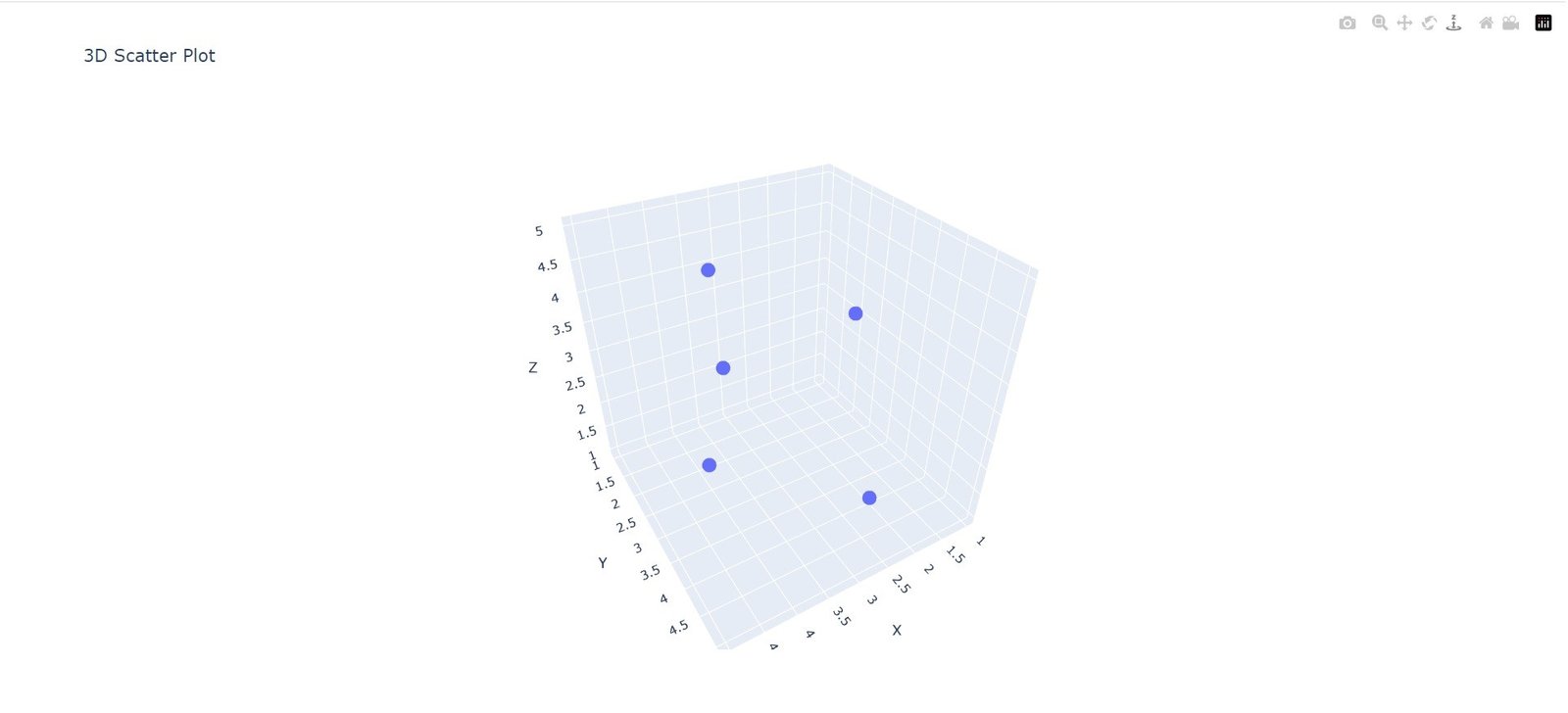
Customizing Plotly 3D Plots
Plotly allows you to customize your 3D plots in different ways according to your specific requirements. These are a few examples:
- Changing Marker Appearance: You can modify the appearance of markers in a 3D scatter plot by setting attributes such as size, color and symbol in the go.Scatter3d object. For instance, marker=dict(size=5, color=’red’, symbol=’circle’) will create red circle markers with a size of 5.
- Surface and Mesh Plots: Plotly also supports creating 3D surface plots and mesh plots. These plots allows you to visualize continuous surfaces or grid-like structures. You can use the go.Surface and go.Mesh3d objects to create these types of plots.
- Adding Color Scales: By specifying a color scale, you can represent additional information in your 3D plot. For example, you can use the colorscale parameter to create a color gradient based on a particular variable.
More Articles on Python Plotly
- Python Plotly Tutorial
- Python Plotly for Scientific Visualization
- Python Plotly Geospatial Visualization
- Python Plotly vs Matplotlib
- How to Create Scatter Plot in Plotly
Subscribe and Get Free Video Courses & Articles in your Email