In this Qt6 C++ article we want to learn How to Build Android Applications with Qt6 and C++, for this tutorial we are going to use Qt6.7, now for building android application with Qt6 and C++ we need to have these requirements.
Android Development with Qt6 Prerequisites
In order to develop with Qt for Android, you will need the following prerequisites:
- Java Development Kit (JDK)
- Android Command Line Tools which includes:
- Android NDK: for building C++ code.
- Android SDK Platform and Android SDK Build Tools: for building Android apps for specific API version.
- Android SDK Platform Tools: for deploying and managing Android dependencies.
Now the easiest way install these requirements is using Android Studio, you need to download and install android studio.
Now in the SDK manager and SDK platforms, you can see that i have these requirements.
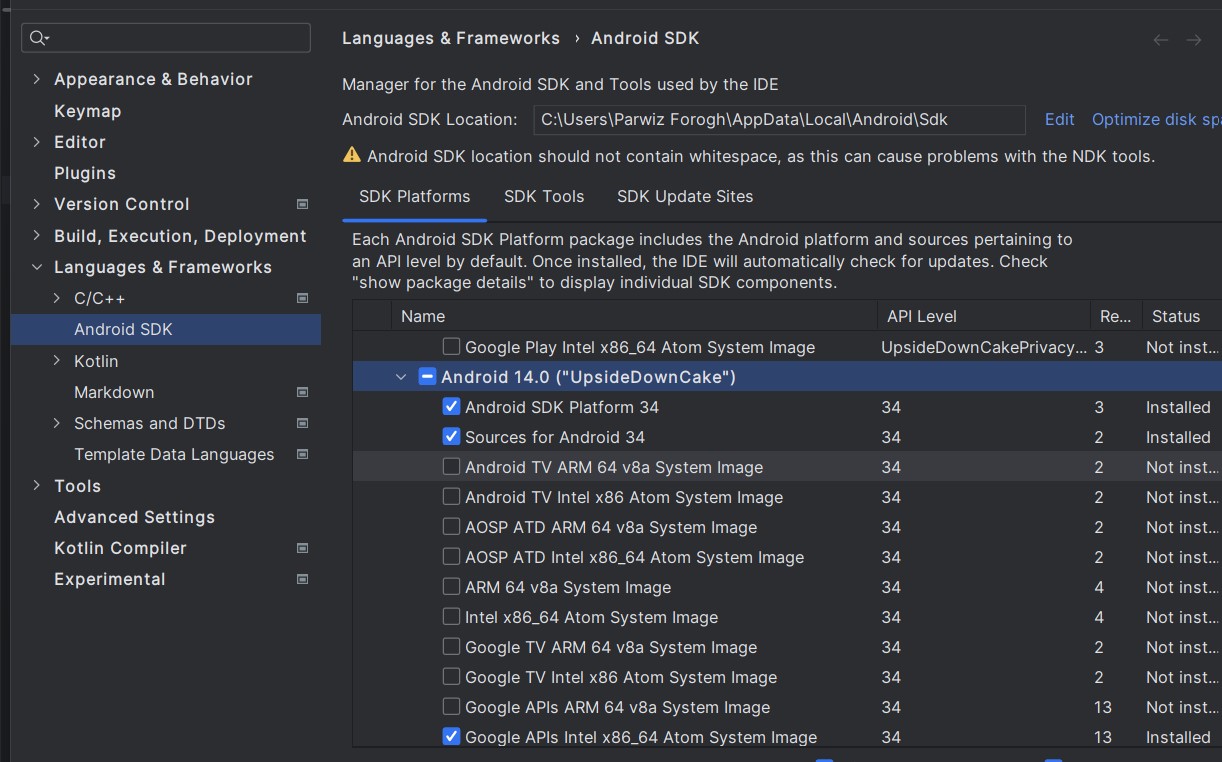
And also in the SDK tools, i have installed these.
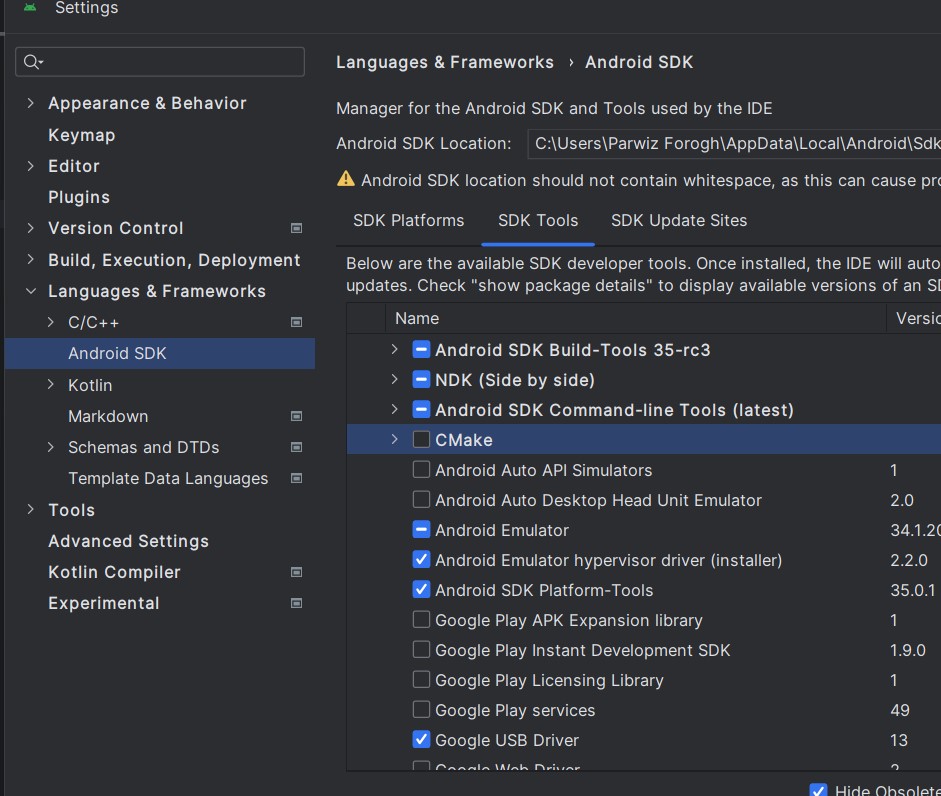
For android Development in Qt6.7 make sure to install Android NDK version 26.1
Also i have created an emulator in Android Studio, it is x86_64 ABI.

Also if you see android configuration in Qt6, it should be like this make sure that you also install openssl binaries.
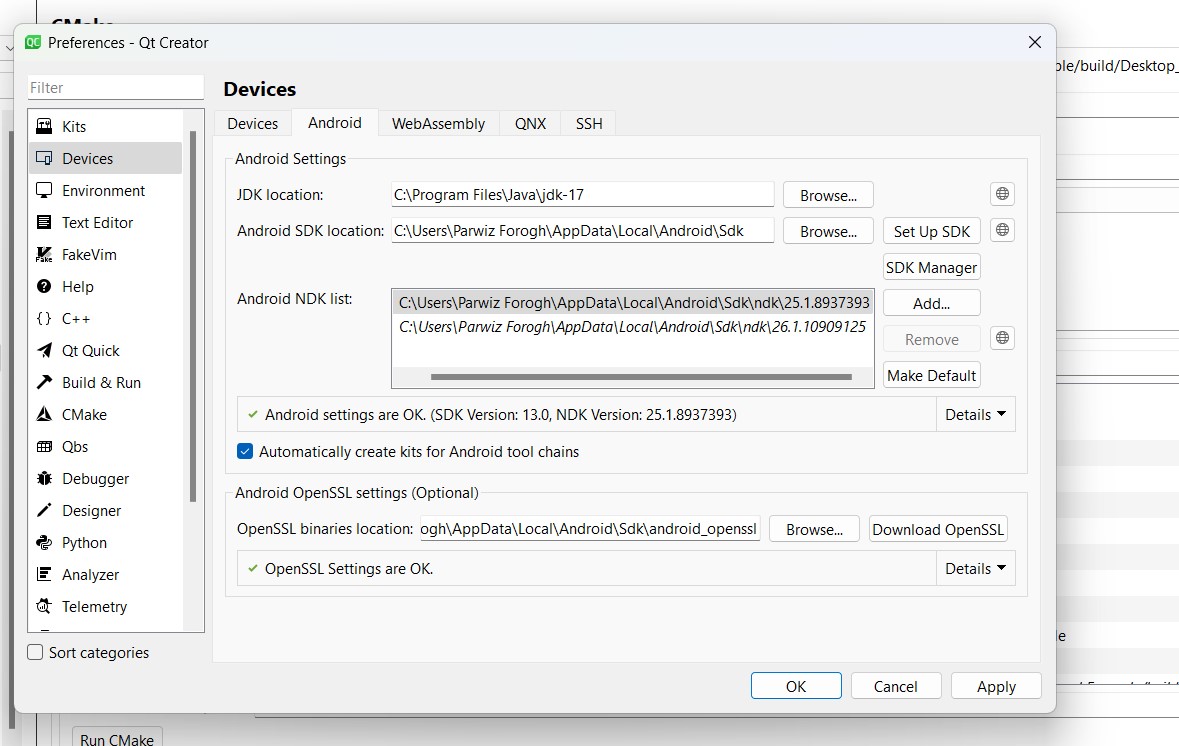
Now let’s create our android application project with Qt6, now in the setup make sure that you choose this option in the image.
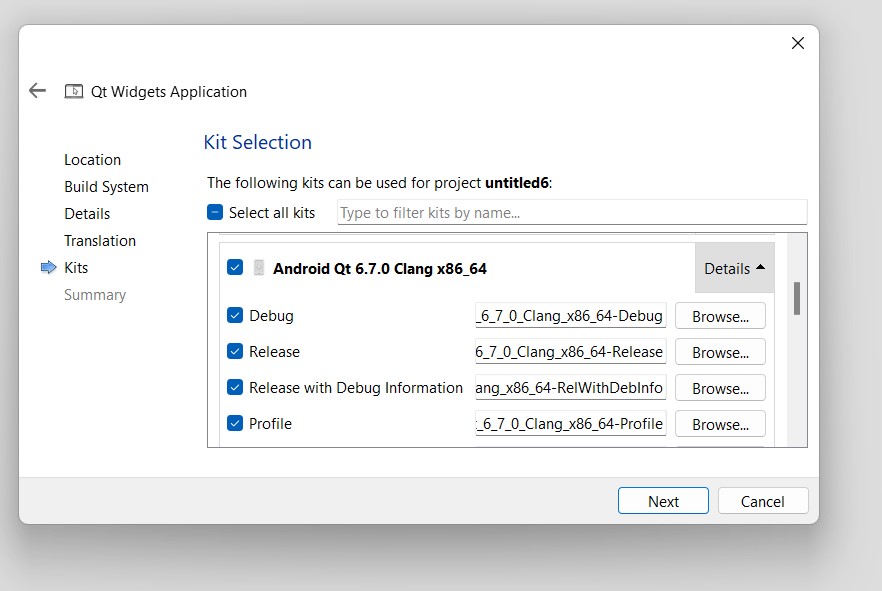
Now after creating Android Project in Qt6, now add some widgets to the window, i have added two label and a button. now run your project in android emulator and this will be the result.
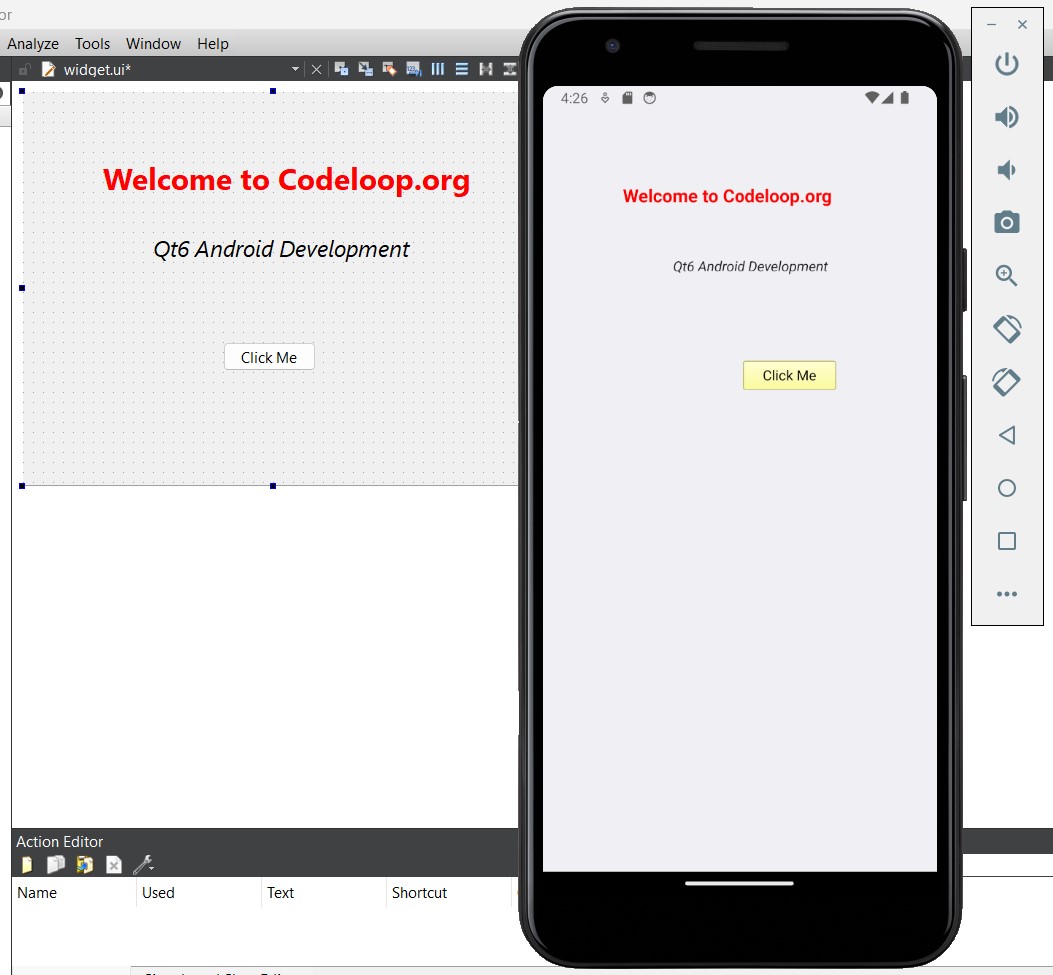
Summary
For developing Android apps with Qt6, you typically follow these steps:
- Install Qt Development Environment: Download and install Qt Creator, It is integrated development environment (IDE) for Qt, you can download that from Qt website. Make sure to select the appropriate version compatible with your operating system. iam using Qt6.7 in this article.
- Install Android SDK and NDK: Download and install Android Software Development Kit (SDK) and Native Development Kit (NDK) from the official Android developer website. Set up environment variables to point to the SDK and NDK directories.
- Install Qt for Android: In Qt Creator, go to Tools > Options > Devices > Android to configure the Android settings. Specify the paths to the Android SDK and NDK. Also, download necessary components like APIs and system images using Android SDK Manager.
- Create a New Qt Project: Start a new Qt project in Qt Creator by selecting “File” > “New File or Project” > “Application” > “Qt Quick Application” or “Qt Widgets Application”, depending on whether you want to develop a QML-based or widget-based app. in our example we want to use widget based android application.
- Configure Project Settings: In the project configuration settings, specify the target platforms (including Android) and deployment settings. You may need to set up additional configurations such as package name, version, permissions, etc., in the Android deployment settings.
- Write Code: Develop your application by writing code using Qt’s APIs. You can use QML for designing user interfaces and C++ for application logic. Qt provides different modules and classes for different functionalities, and this makes it easy to develop feature-rich apps.
- Test Your App: Use Qt Creator’s built-in emulator or connect a physical Android device to your computer for testing your application. Qt Creator provides tools for deploying and debugging applications directly on Android devices.
Subscribe and Get Free Video Courses & Articles in your Email