In this Python TKinter lesson we want to learn about Event Handling in Python Tkinter Applications, so Python Tkinter library is popular GUI toolkit that enables developers to create user interfaces for their applications. one of the important features of any GUI application is the ability to handle events such as mouse clicks or keyboard inputs. in this lesson we want to talk that how to handle events in Python Tkinter applications.
What is Event Handling ?
Event handling refers to the ability of a GUI application to respond to user actions or input. examples of user actions include mouse clicks, key presses or window resizing. in Python Tkinter events are generated by the user and processed by the application event loop which is responsible for handling all events and dispatching them to the appropriate event handler functions.
An event handler is a function that is executed in response to specific event. for example mouse click event handler would execute when the user clicks on the button or canvas. event handlers are registered with application’s event loop, which calls the appropriate handler function when the corresponding event occurs.
Types of Events in Tkinter
There are many types of events in Python Tkinter including mouse events, keyboard events, and window events. these are some of the most common events that you might encounter when working with Tkinter:
- Mouse events: These include events such as button clicks, button releases and mouse movement. Mouse events are typically associated with widgets that the user can interact with such as buttons, canvases or entry fields.
- Keyboard events: These include events such as key presses and key releases. Keyboard events are typically associated with widgets that accept keyboard input such as text fields or text boxes.
- Window events: These include events such as window resize or window close. Window events are typically associated with the application window itself.
Now let’s create an example, we want to create an example of Mouse Over Event
|
1 2 3 4 5 6 7 8 9 10 11 12 13 |
import tkinter as tk def handle_hover(event): label.config(text="Mouse over detected") root = tk.Tk() label = tk.Label(root, text="Hover over me") label.pack() label.bind("<Enter>", handle_hover) root.mainloop() |
In this example we have created a label widget with the text Hover over me and registered the Enter event with handle_hover() function. Enter event is triggered when the mouse cursor enters the label. when the event is triggered, handle_hover() function is called and the label text is updated to Mouse over detected.
Run the code and this is the result

Now let’s create an example of Click Event in Python TKinter
|
1 2 3 4 5 6 7 8 9 10 11 12 13 |
import tkinter as tk def handle_click(event): label.config(text="Welcome to Codelooop.org") root = tk.Tk() label = tk.Label(root, text="Click me") label.pack() label.bind("<Button-1>", handle_click) root.mainloop() |
In this example we have created a label widget with the text Click me and registered Button-1 event with handle_click() function. Button-1 event is triggered when the left mouse button is clicked on the label. when the event is triggered handle_click() function is called and label text is updated.
This will be the output after clicking the button
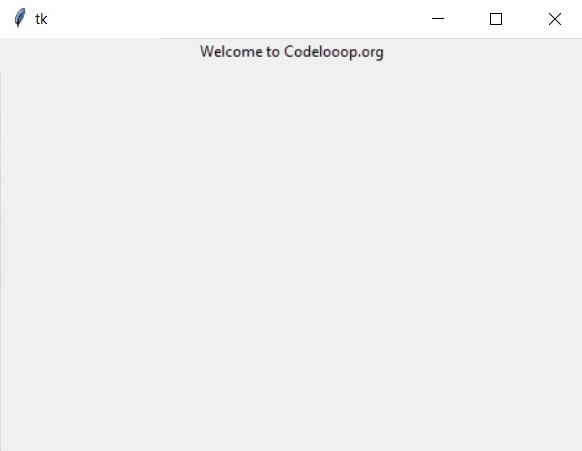
Learn More:
Subscribe and Get Free Video Courses & Articles in your Email